Implementing multiple PubGuru configs on the page can cause ad-serving issues, among other things. There should only be one PubGuru config deployed on the page and any other additional ones that have been added must be removed immediately.
STEP 1: Open the site, right-click on the page and click View Page Source. If you cannot locate the scripts using this method, use Chrome Dev Tools by selecting Inspect instead.
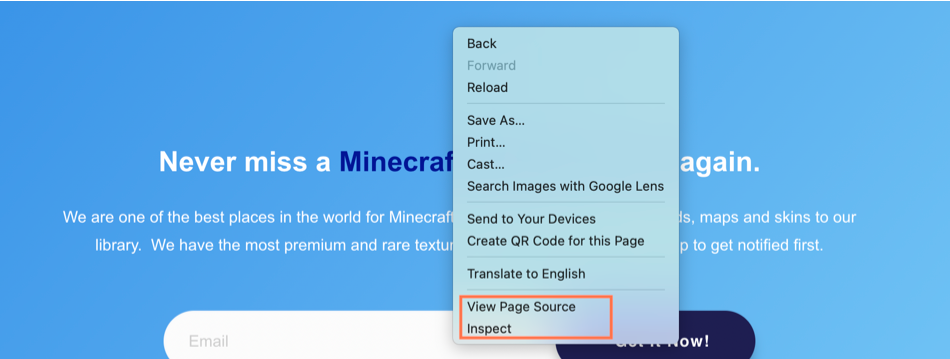
STEP 2: Search for the PubGuru script using Ctrl+F or Cmd+F. It can look like either of the following:
CURRENT FORMAT: <script type=”text/javascript” async src=”//c.pubguru.net/pg.sampledomain.js“></script> (Can be implemented in either head or body)
OLDER FORMAT: <script src=”//m2d.m2.ai/pghb.hiper.article.js” async> </script> (Should be implemented in the head)
TIP: Use either “c.pubguru” or “m2d.m2” as keywords when finding the script on the page.
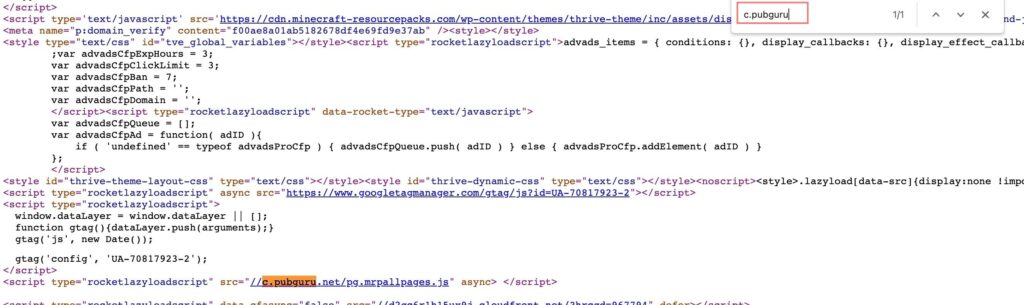
Reminder for the current PubGuru script: This javascript embed can be put anywhere on page. There are 2 options available depending on your desired results:
Option 1: Embedding higher in the <head> section may yield higher ad RPMs
Option 2: Adding it lower in the <body> section may yield faster page speed.
STEP 3: Either way, you should only see the PubGuru script deployed ONCE.
Step 4: If you see any duplicates, or old scripts being deployed alongside the new script – basically any form of duplicate implementation of the config script or file – remove them.
Let our AdOps Experts do the hard work. Sign up today and unlock your revenue potential.