This post was most recently updated on August 17th, 2022
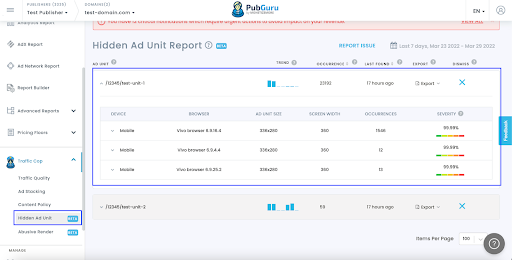
Note: As of now, we’ve only implemented the Hidden Ad Unit Report to support issues categorized as ‘out of document’. Out of document means that the given ad unit is either partially or completely out of the visible viewport.
The Hidden Ad Unit report in PubGuru shows the details on ad units detected to appear outside the viewport. These ad units don’t have 100% of their actual size visible on the user’s end and are partially “hidden”.
Not only does it hurt viewability and overall performance but could also be flagged for ASPV (Ad Setup Policy Violation) and get your account banned. Whenever you see instances of hidden ad units on your PubGuru report, address them accordingly without delay.
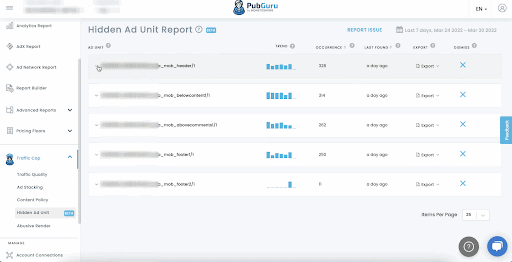
- To view the Hidden Ad Unit Report, go to Traffic Cop > Hidden Ad Unit.
- Click the ad unit name to expand the report. This will display the second level of the report which contains the parameters.
- The second level shows the Severity Score and the combination of parameters such as Device, Browser used, Screen Width, and total occurrences.
- The third level shows the top URLs with the ‘out of document’ issue.
- To replicate each case, you will be using all the parameters shown in the 2nd level.
How to Replicate Desktop Cases
- Open up the browser indicated in the report (in most cases, replication works on any browser but in some cases, we need to use a specific browser).
- Resize the window to the given viewport-width. (i.e. – 1280px)
- In the case of Chrome, we can use the plugin window-resizer to adjust the viewport width.
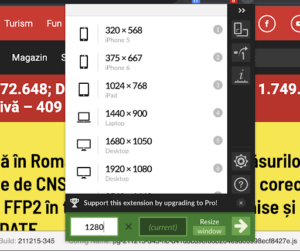
- Pick one of the top URLs from the report (append m2_debug=true to the URL if the PGAI extension is not installed) and open it up.
Example: www.monetizemore.com?m2_debug=true
- Normally, we can see the OOP cases right away, with the ad unit partially visible on-page. See the sample below:
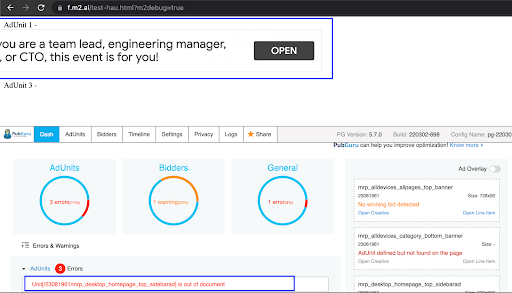
- You can also verify this with the PGAI extension report.
How To Replicate Mobile Cases
To replicate mobile cases, we can use dev tools to simulate a mobile device or viewport. For example with Chrome, use Chrome devtools to test on various mobile devices or viewport settings.
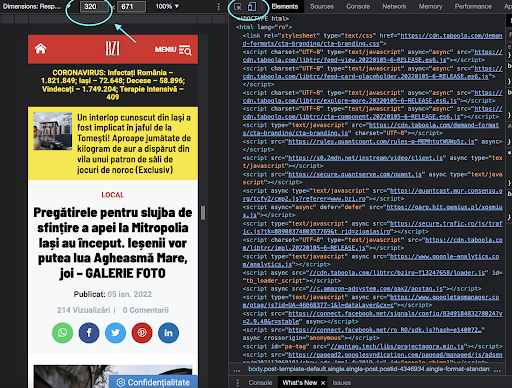
- Select Responsive and select the given viewport width at the top.
- Select one of the top URLs from the report (append m2_debug=true to url if PGAI extension is not installed) and open it up.
- Check PGAI for an out of page error and try to locate the unit on the page.

Note:
- Sometimes ASPV Hidden Ad Unit occurs only on specific sizes so refresh a few times until that specific size is loaded on the page.
- Cases with higher severity scores are easier to replicate.
- For more browser/OS specific cases, use Browserstack to replicate the issue.
- If you’re unable to replicate the top URLs or you need to investigate the case further, click on the Export button and download the report in CSV or XLS format. The report provides you with more granular data. You can try to replicate the case using the specified location, filter it from the most recent occurrence and most count.
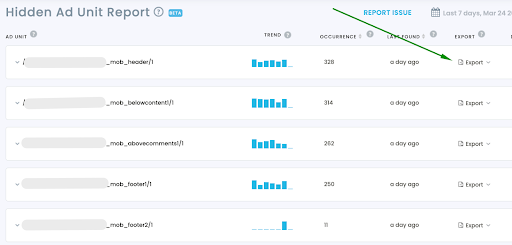
How to Fix the Issue
- Most of the time, the error is caused by a misconfigured ad size. To fix this, try removing the unit and/or size on the given viewport setting.
- Sometimes, we need to fix the padding before/after the unit so the ad unit fits on page.