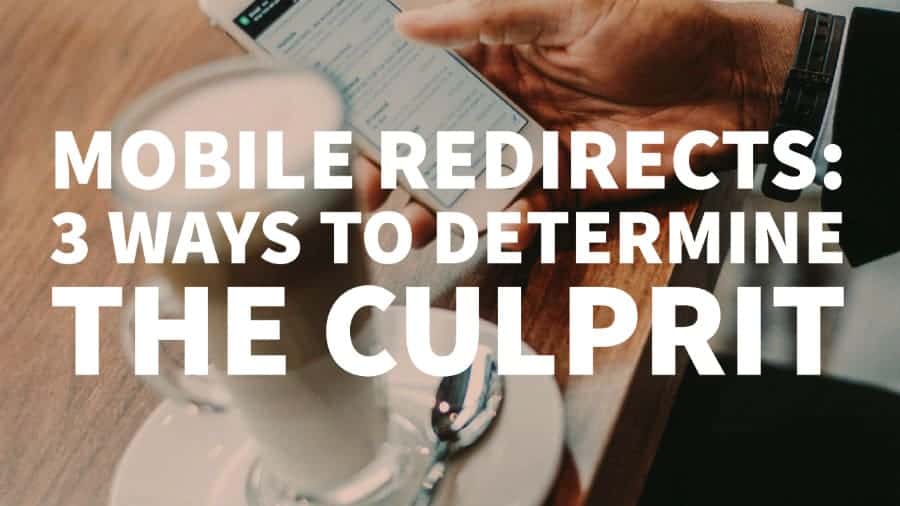This post was most recently updated on July 6th, 2022
Redirect ads are costly and remain to be one of the biggest issues publishers face. They can hurt viewability, user experience, engagement, CPMs, and ultimately overall yield. Hunting down the source is like looking for a needle in a haystack. To make matters worse, even the ad networks or demand partners won’t be able to address it unless you provide them with all the information.
Let’s take the first step to eradicate these redirect ads. Here are the top 3 ways to aid you in identifying where mobile redirect come from:
1) Charles
Tip: Checking the last requests right before the new URL opened/redirected is key to finding the culprit.
Download the Charles Proxy application on your computer: http://www.charlesproxy.com/download/
Enable Web Interface on Click on Proxy > Web Interface Settings
Start recording a web session.
Browse random pages on your site.
You should see the ad calls appearing in quick succession when you refresh.
As soon as you encounter a redirect ad, pause Charles.
Click File > Save Session.
Scroll down to the bottom of the sequence and begin to scroll up until you find the source and click on it.
The “Response” or “Contents” tab will show you the info you need to forward to the ad rep along with the saved session.
2) Isolation test
Tip: Enable ad networks gradually, one every couple hours, this will give you just enough time to conduct testing on several pages of the site. This strategy is time-consuming and would require some revenue compromise, but you should give it a shot to enjoy the long-term benefit.
When you are running multiple demand partners, say you have five, pause all of them.
Start with your strongest performing ad network. This way you don’t hurt performance that much.
Run it for at least a couple of hours. Browse random pages on your site at random intervals. Watch out for redirect ads.
Enable the next top-performing ad network and test the same. Repeat the same process for every single ad network.
Remember to start from the strongest and enable the weakest ad network last.
If you enabled an ad network and got redirect ads, you probably know who the culprit is.
Using Charles should aid your conclusion.
3) Google Publisher Toolbar
Tip: It works seamlessly with DFP. It provides complete information on which line item serves the ad.
Download the Chrome extension.
Enable the DFP account which runs on the site.
Turn on ad overlays.
Browse random pages of the site and watch out for problematic ads.
Click on the ad (this won’t open the ad, don’t worry!)
A new window should open with a link to “Open Publisher Console.” Click on it.
Click on “Delivery Diagnostics” for the relevant ad unit.
It should open the DFP page showing the details on where the ad came from.
There you have it! Three ways to help you identify those nasty mobile redirects. For further assistance be sure to contact our support staff over here.