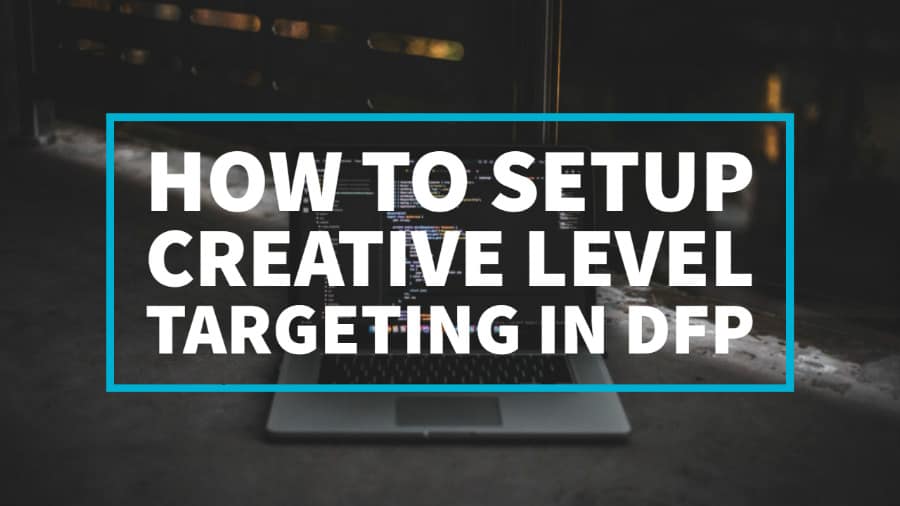
This post was most recently updated on November 24th, 2020
The usual and old practice when creating line items in DFP is to upload at least one creative per size, per line item. Depending on the setup, you can add up to 20+ line items to accommodate the desired targeting.
Creative level targeting lets you target each creative to its own set of criteria. You can reduce the overall number of line items by directly targeting multiple creatives within a single line item.
This also allows you to track aggregate impressions for campaigns with varied targeting.
Step 1: Open Delivery tab.
Step 2: Open Order.
Step 3: Create Line item and give it a name.
Step 4: Under Inventory Sizes, click link “Target creatives and help forecast available inventory.”
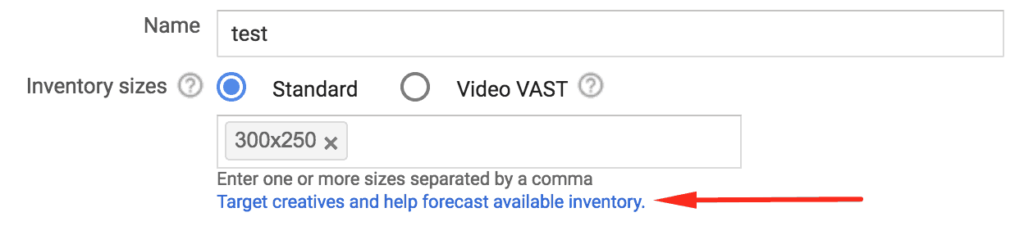
Step 5: Enter the size of each creative and the number of creatives for each size (this allows for better forecasting). Enter the count based on the targeted inventory. If you plan to target two ad units, each with 300×250 sizes, input 2 for the count.

Step 6: Click Add Targeting.
Step 7: Create a name to describe targeting for the creative (The name will be listed in the line item view).
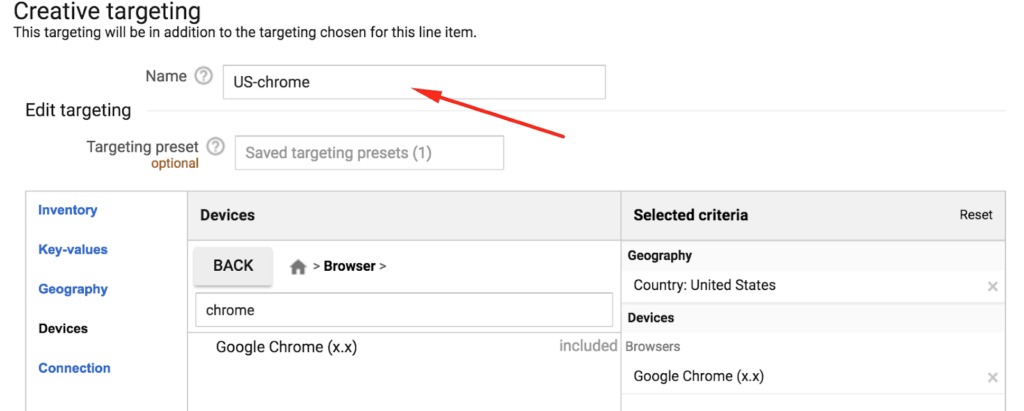
Step 8: Once your targeting criteria have been created, the name cannot be edited. If you want to change the name, you have to delete the targeting and add a new one.
Step 9: Target as applicable: Inventory, KVP (key-value pairs), geographical location, Devices, and Connection.
Step 10: You have the option to set the selected targeting as a preset.
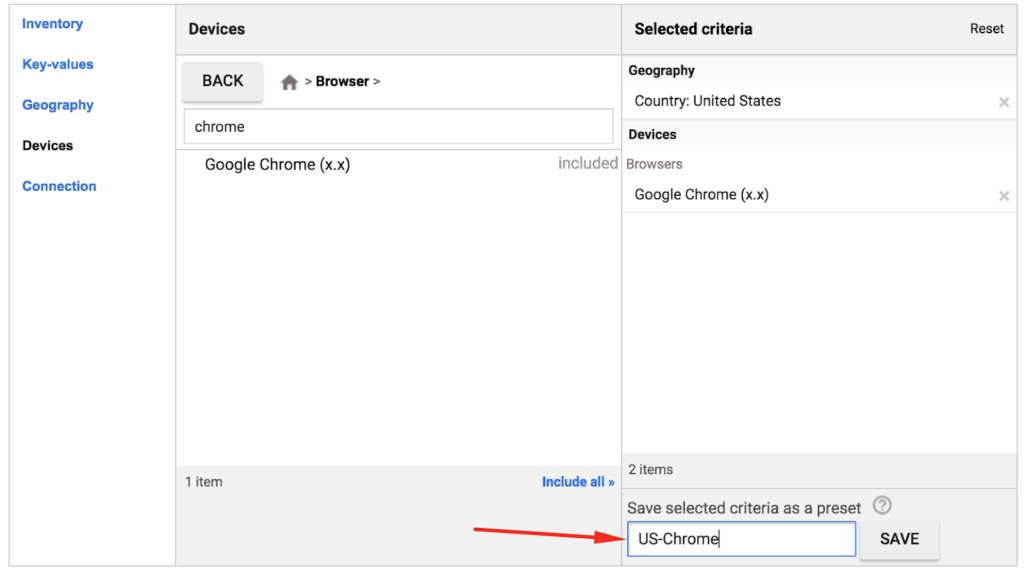
Step 11: Give it a name and click save.
Step 12: Once done, click save.
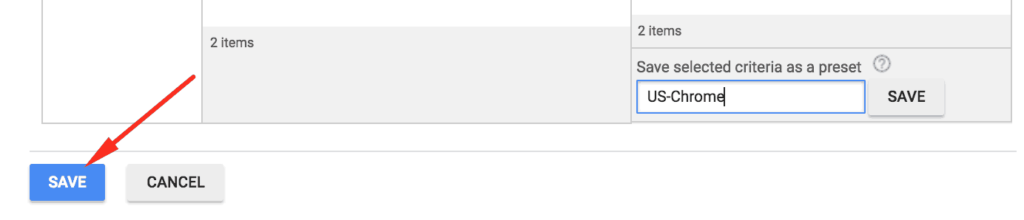
Step 13: The preset can now be loaded from the Targeting Preset box.
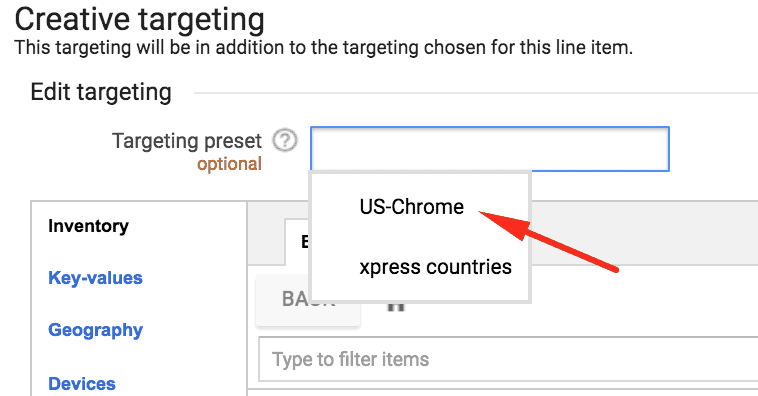
Step 14: The creative targeting name is now listed under Creative Targeting column.

Note: This is specific to this Line Item only – it won’t be available with other Line Items.
Step 15: Click the Add Size button to target the next creative.
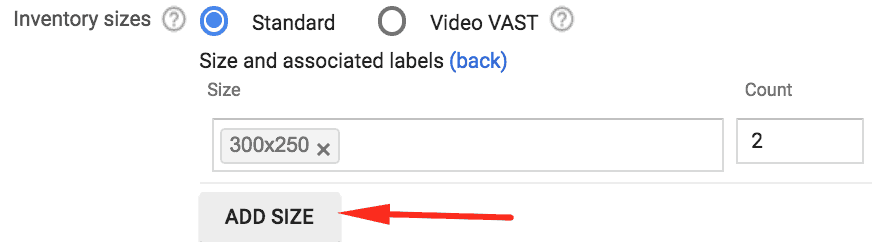
Step 16: Finish setting up the rest of the line item settings, then save & upload creatives for each size.
Step 17: Next, you’ll need to open the line item where an alert for missing creative sizes will be shown.
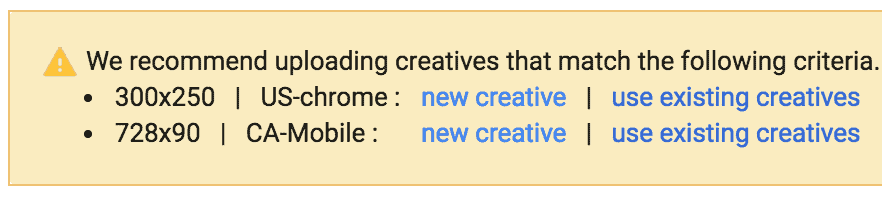
Step 18: You should at least have one creative per size and targeting rule combination.
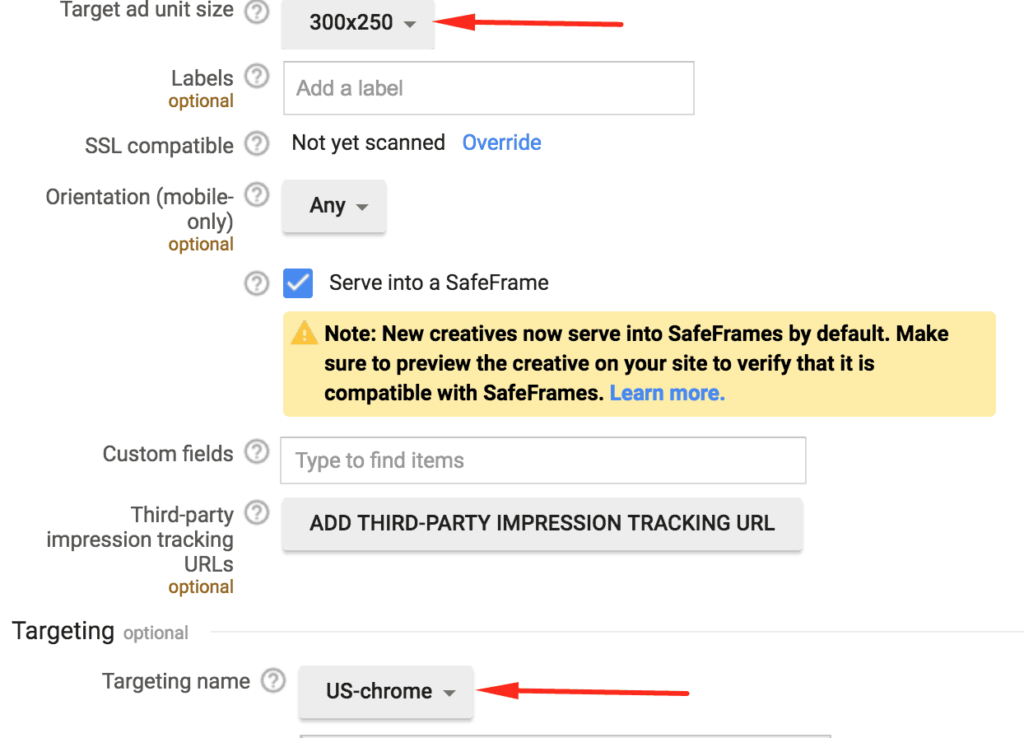
Note: Depending on the count you specified for each size & targeting rule combination, you should upload as many creatives.
The creative should be a subset of the line item. See the following examples:
Scenarios wherein the creative WON’T serve:
Scenarios wherein the creative CAN serve:
If targeting a particular ad unit, both the line item and creative must target the particular ad unit.
Watch the video below for more information:
For more expert DFP (now Google Ad Manager) tutorials and ad optimization tips, be sure to sign up for our newsletter! If you’d like to find out how MonetizeMore, a Google Certified Publisher Partner, can help maximize your ad earnings, sign up today!

Kean Graham is the CEO and founder of MonetizeMore & a pioneer in the Adtech Industry. He is the resident expert in Ad Optimization, covering areas like Adsense Optimization,GAM Management, and third-party ad network partnerships. Kean believes in the supremacy of direct publisher deals and holistic optimization as keys to effective and consistent ad revenue increases.
10X your ad revenue with our award-winning solutions.