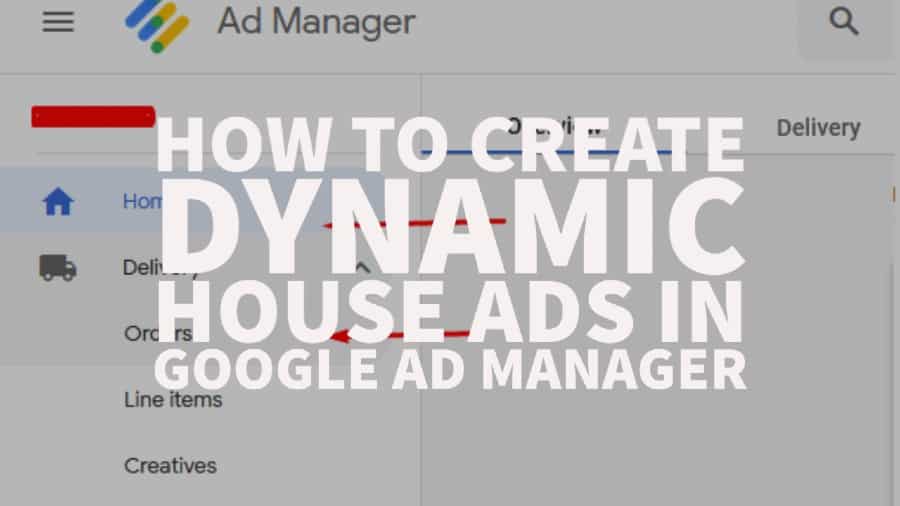What is a House Order/Line item in Google Ad Manager?
It is a line item type that is typically used for ads that promote products and other services chosen by publishers. It does not generate any ad revenue, it is not included in forecast results, has the lowest delivery priority of delivery types, but is eligible to compete directly with Google AdSense.
It only serves when line items that have no remnant line items are not available to serve. They are treated as if they have a $0 rate and do not compete via dynamic allocation. Its CPM determines the ranking of qualified House ads but it doesn’t need to meet any floor price set in UPR (Unified pricing rules) in order to be qualified to serve an ad. House ads only serve as fall-back ads.
How to set up a House Order and Line Item on Google Ad Manager
Step #1: Go to Google Ad Manager (GAM ) > Delivery and Orders.
Step #2: To create an Order, select New Order.
Step #3: Provide the following information.
Step #4: Then click Add Line Item.
Step #5: Create the house line items per size targeting the correct device for each size. You’ll need to create a line item for each determined size and target the corresponding device.
Step #6: Start creating your line items per device, follow the setup based on the image below.
For desktop – Line Item Type should be Price Priority.
For Mobile – Line Item Type should be Price Priority.
* House Line Item impressions are now considered as Invalid activity.
Step #7: Modify the Delivery Settings:
This applies to both Desktop and Mobile Line Items.
Step #8: Adding the specific targets for each Line item.
Add the specific ad units for desktop and for mobile, and specify their corresponding Device categories. You can also add additional targeting, depending on your setup.
Step #9: Save the Line Items and start adding creatives.
Step #10: Get the creative tags on the House Ad Units that you created in your GAM network.
Step #11: Use Third-Party for uploading creatives or upload your own by selecting the Image option. When uploading an image you must provide a “click-through” URL.
Step #12: After uploading your creatives for each size and saving them, select “Approve” on the Order that you created.
How to setup Dynamic House Ads
The process of setting up dynamic house ads is very similar to what was mentioned above. You’ll need to do the following:
Step #1: Go to Google Ad Manager (GAM ) > Delivery and Orders.
Step #2: Select “New Order”:
Step #3: Provide the following information.
Step #4: Then select Add Line Item.
Step #5: Select “Display Ad”.
Step #6: Provide the name of the Line Item. Set the line item type to Price Priority, then add the expected creative sizes, and enable Same Advertiser Exception.
Step #7: Modify the Delivery Settings.
Step #8: Add some targeting to your Line item.
Step #9: Click “Save”.
Step #10: When uploading creatives, you can use Third Party or Image. If you wish to upload an image file as your creative, you must provide a “click-through” URL when using the “Image” option.
Step #11: After uploading your creatives for each size and saving them. Select “Approve” on the Order that you created.
Conclusion
House ads are not subject to Unified Pricing Rules. It’s meant to fill unsold inventories. With Dynamic Ads, it gives publishers more flexibility to custom fit the ads and improve ad management. Do you need help setting up dynamic house ads and improving your fill rates? Let the ad ops experts help take your ad revenue to the next level! Sign up to MonetizeMore today!
Kean Graham is the CEO and founder of MonetizeMore & a pioneer in the Adtech Industry. He is the resident expert in Ad Optimization, covering areas like Adsense Optimization,GAM Management, and third-party ad network partnerships. Kean believes in the supremacy of direct publisher deals and holistic optimization as keys to effective and consistent ad revenue increases.