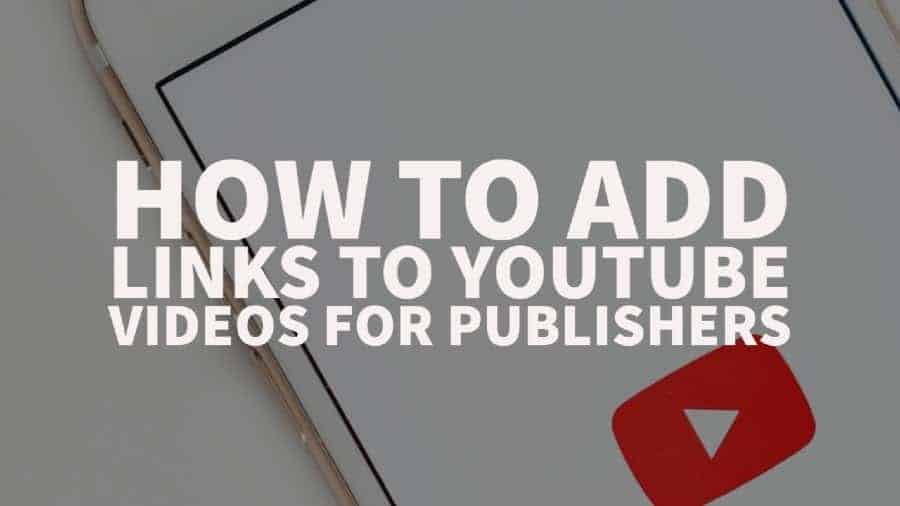Online publishers use various techniques and platforms to generate traffic for their websites. Most use SEO to drive organic traffic, build up email newsletters, and create loyal audiences on social media sites like Facebook, Twitter, and even Pinterest. However, YouTube can be a great complimentary traffic source, or to some publishers, even one of their primary traffic sources.
You can create slideshow videos, video tutorials, or even host live sessions to publish content on YouTube. The list is almost endless. But how do you add links to YouTube videos? Also, how do you properly track those links to see the traffic it drove to your site?
Different types of links on YouTube videos
There are four popular ways to add links to YouTube videos, whether it’s for driving traffic to your site, affiliate programs, newsletters, or anything else.
Description: Adding links to a YouTube video description is probably the most popular and easiest method to use.
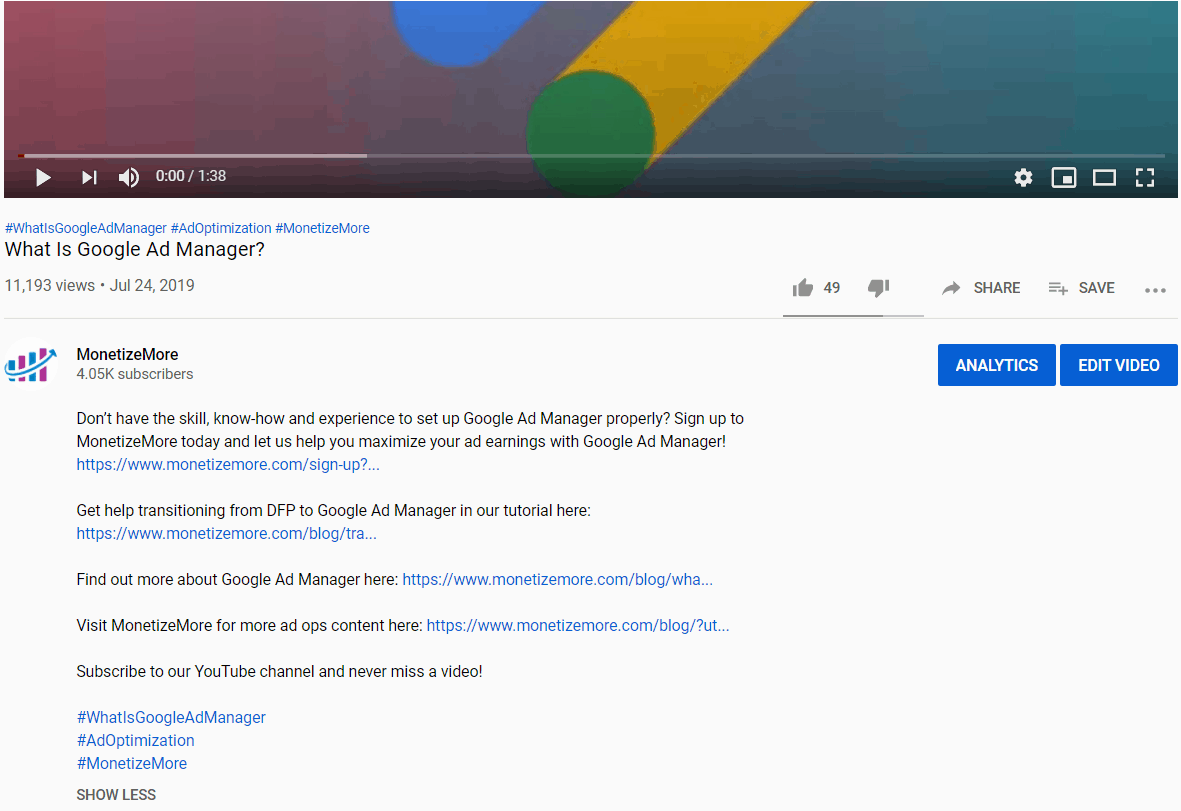
End Screen: End Screen links comprise of showing clickable blocks at the end of a video. There are different templates to use, containing a video or multiple videos and a link to an associated site. The caveat here is that you need to associate a website or multiple sites with your YouTube channel and can only link to approved associated sites.
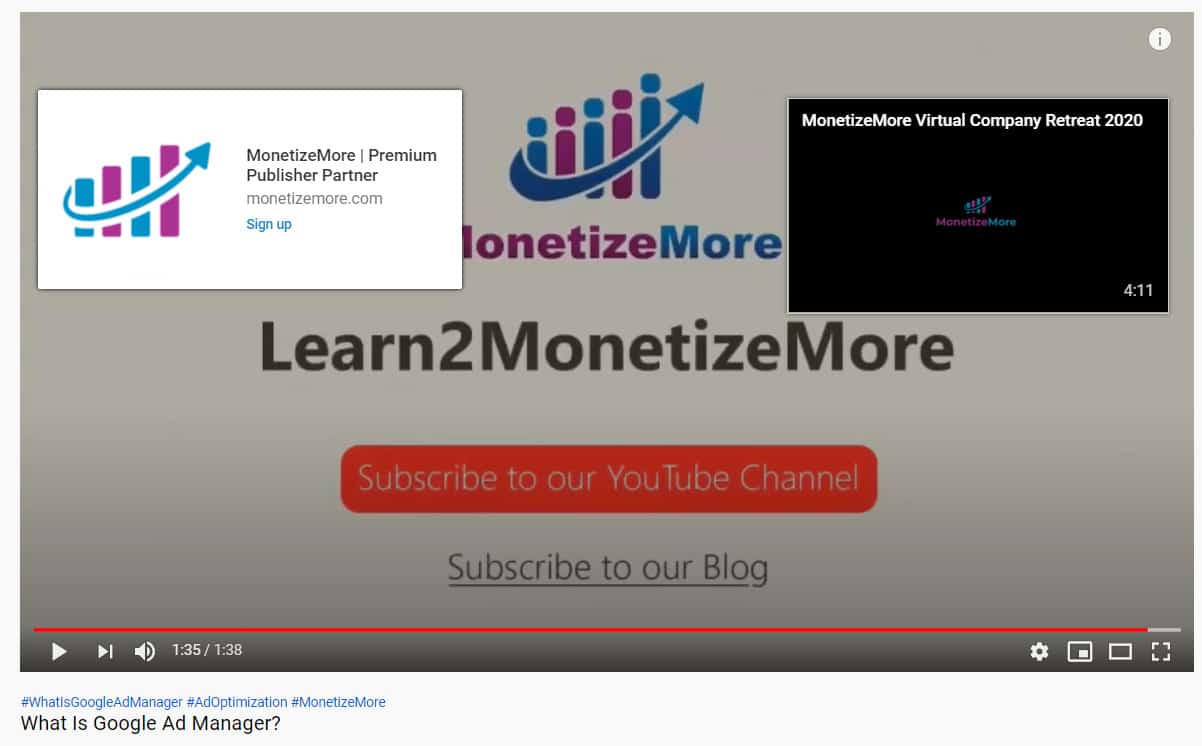
Cards: Card links are cards that pop up during a video and show a small “i” in the video’s corner. When you click on it, it opens up additional links or related videos that you selected to display. You have some flexibility in the message you want to share and the timing of the cards. Similar to End Screen links, you can only link to YouTube videos or content within YouTube or associated websites.
Video: Video links are when a publisher mentions a link within a video. This can be done by watermarking a video with the website URL, talking about it or simply by displaying it on the screen at a specific time during the video. These links aren’t clickable, unlike the previous link options mentioned.
Which type of YouTube links works the best?
The answer to this question may vary per publisher. There are many variables to consider, such as the type of content you create, your audience, subscriber size, etc. Testing different link display methods should shed light on which type drives the most traffic to your sites.
If you’re not sure which type works the best, using all of them might be the best course of action. However, don’t overdo it and push your links too hard for visitors. The last thing you want is to irritate them and end up losing them as a subscriber. You want to build a long-term audience that regularly visits your sites, signs up for email newsletters, buys your products, clicks on your ads, etc.
We’ve found that description links tend to bring the best results for our audience. Description links also allow you to be more flexible. The content limits are much larger than with End Screen and Card links. You also can link out to sites that do not fall under your approved associated websites list, which is perfect for publishers who want to promote affiliate offers.
How to add links to your YouTube videos
As mentioned above, there are different ways to add links to YouTube videos. Our preferred method is using the description box. It’s also straightforward to use. When uploading your YouTube video, you’ll have the opportunity to fill out the video description.
This is where you can add more information about the video as well as add a link to your site. You can also edit the description and change it after uploading the video as many times as you want.
How to track traffic from your YouTube videos
The best way to see which video drives the most traffic to your site is to use UTM links when adding links to your videos. This is relevant for all the different types of links mentioned above. Alternatively, you can also use a link shortening service.
However, we’re going to show you a straightforward and free way using a UTM builder and Google Analytics.
Visit the UTM builder here: https://ga-dev-tools.appspot.com/campaign-url-builder/.
Start by entering the details to create your tracking code. See the image below for an example:
Once you’ve finished creating your URL, copy it and add it to your YouTube video description. When visitors start clicking on the link, you’ll be able to track results within Google Analytics.
Conclusion
YouTube video links are effortless to create but shouldn’t be discounted as worthless. Since they take so little effort to implement, the results can greatly outweigh the cost.
Are you a publisher who is starting to gain some traction in their business? Do you want to learn the ins and outs of monetizing your ad revenue and optimizing it for Google AdSense? Learn how to master your ad inventory like the pros! With PubGuru University, we teach you the same ad optimization techniques we use to optimize ad revenues for publishers.
Enroll today and get all three of our courses, School Of AdSense, AdX & Ad Manager, for only $199!