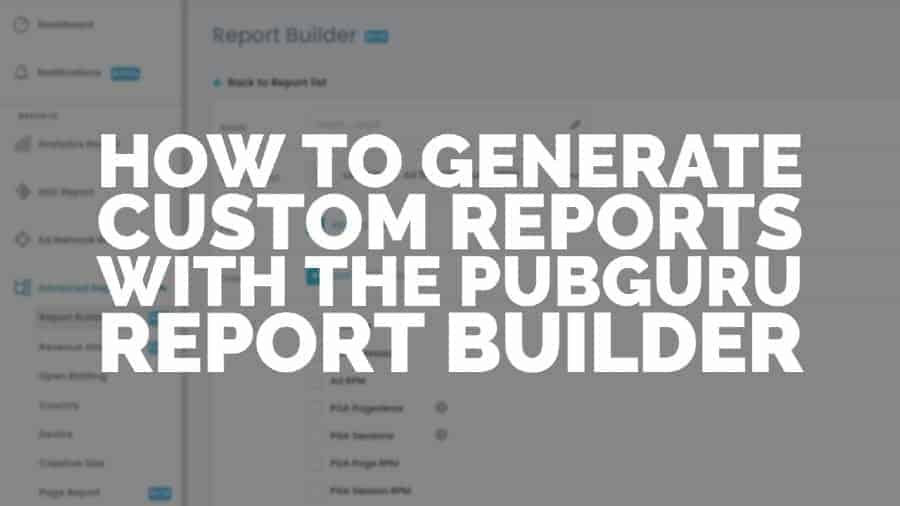
This post was most recently updated on March 18th, 2022
Recently our team launched the PubGuru Report Builder. This tool allows publishers to generate and download reports based on a wide range of filters, dimensions, and metrics within seconds. In this article, we’ll give you a step by step tutorial and show you how easy it is to create reports with the PubGuru Report Builder.
To get a better understanding of the metrics used within the report, be sure to read this blog post.
Here’s how to access and create reports through the Report Builder:
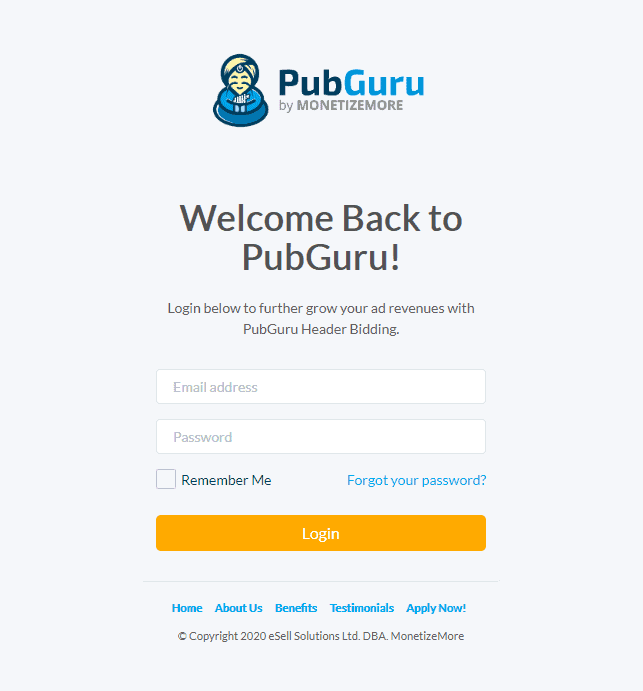
You can do this by either visiting PubGuru.com and clicking on the “Login” button at the top right corner. Or, you can directly go to https://app.pubguru.com/login and enter your credentials.
In the Advanced Reports section, you’ll find many new tools we’ve recently released to the PubGuru community for publishers that were accepted to get beta access. These include the Report Builder, Profit Attribution, and Page Report tool. For now, click on the Report Builder so that we can start creating some custom reports! More information on the other tools coming soon.
This is how the Report Builder will look before you’ve selected any options:
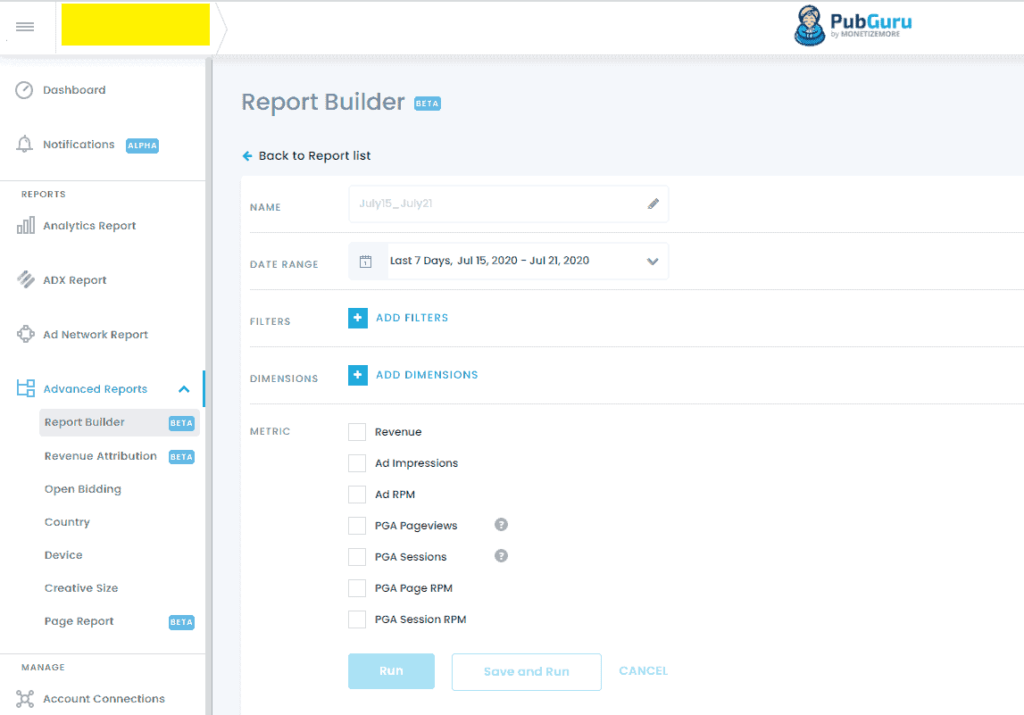
Next, you’ll need to fill out and select all the necessary options available.
Name: Give your report a name. This will help keep records when you export the report or want to rerun it in the future.
Date Range: Choose the date range you want the report to run on.
Filters: Choose which filters you want to use in the report. You can choose between Country, Device, Creative Size, Ad Unit, Demand Source, and Domain. You can use multiple filters.
Dimensions: Choose the dimensions you want to use in the report. You can choose between Date, Country, Device, Creative Size, Ad Unit, Demand Source, and Domain. You also have the option here to select multiple dimensions.
Metric: Select the metrics you want to see in the report. If a metric isn’t available or able to show with a filter or dimension, you won’t be able to select it.
Once you’re done, click “Run” to run the report. Alternatively, you can click “Save and Run” to save the report for future use and run it at the same time.
Here’s an example of the information I filled out in the report:
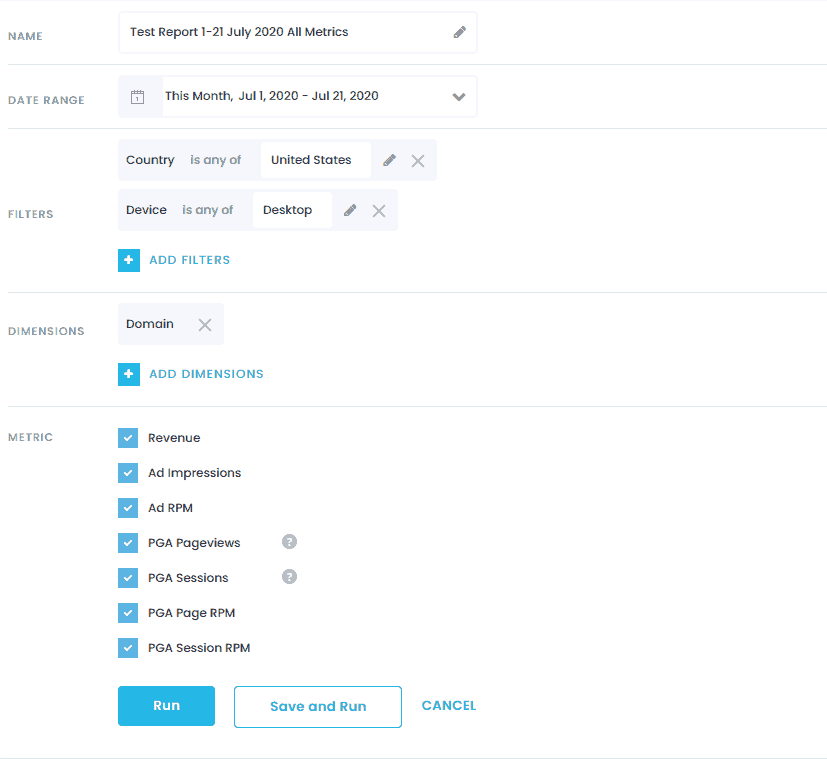
Depending on metrics, dimensions, and filters chosen and the size of information presented in the report, it might take a few seconds to up to a minute to compile.
In the meantime you’ll see this screen:
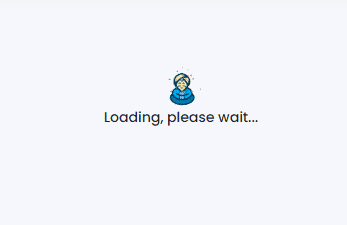
This is how my report looks after I’ve run it:
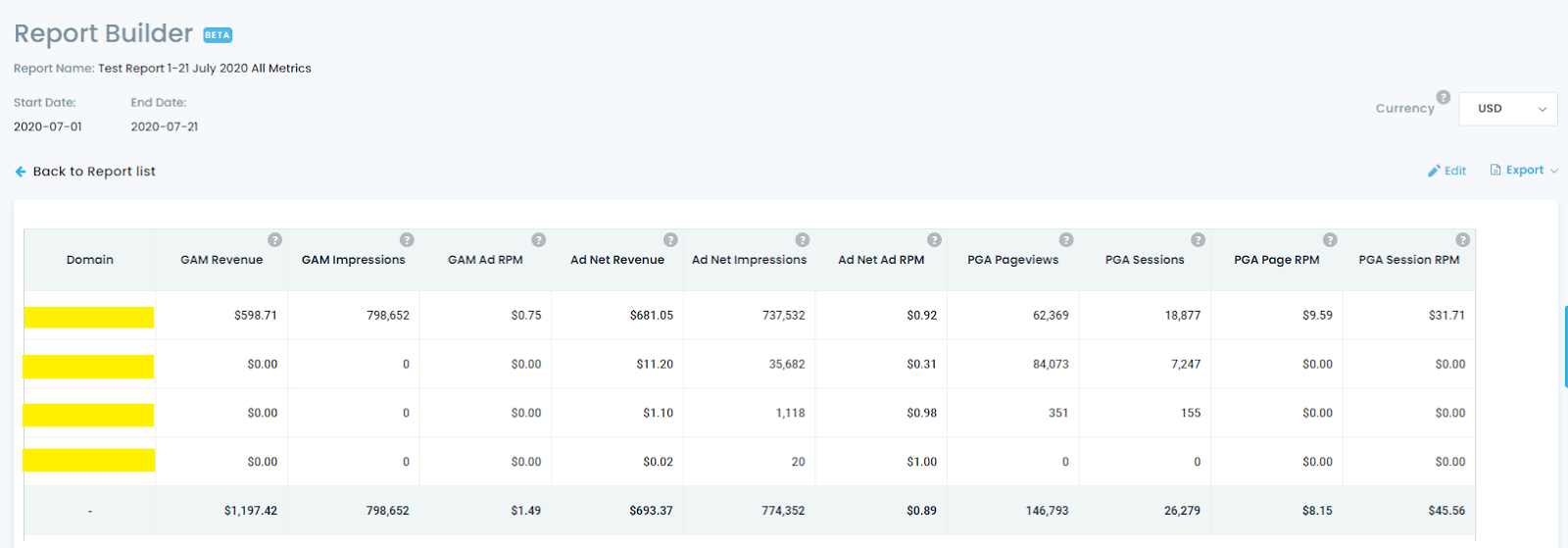
Furthermore, you have the option of exporting the report as a CSV or Excel file. You can also change the currency shown in the report by choosing between USD, CAD, and EUR in the top right corner.
While in the report, you can click on edit, change the metrics as you please and then rerun it.
Another useful report to run is Dimensions by ad unit, Metrics by Revenue, Ad Impressions, Ad RPM for the last 7 days. This gives publishers a quick overview of the performance of their ad units for the last 7 days.
This is how it looks before I ran the report:
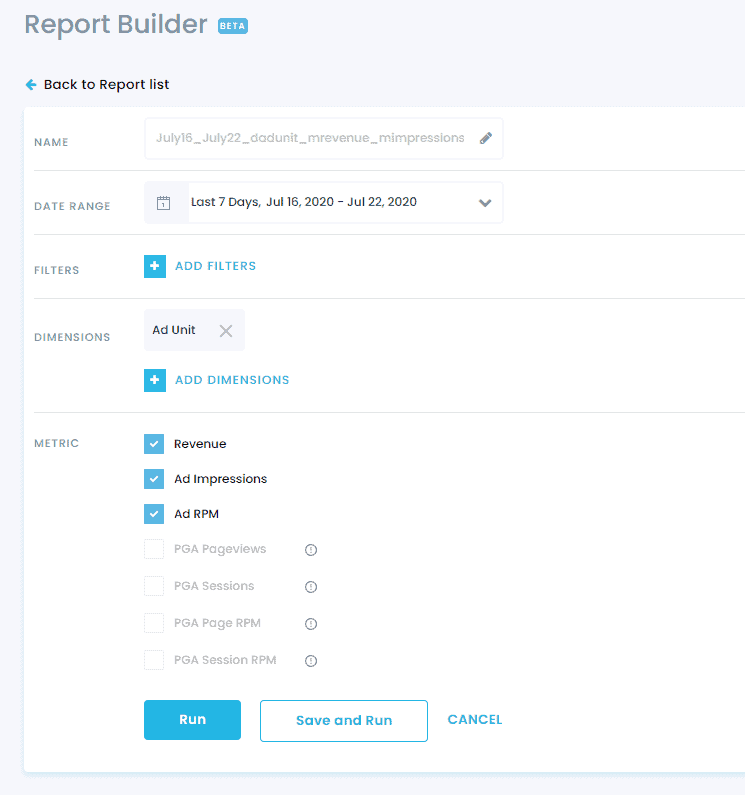
After running the report, the results will look something like this:
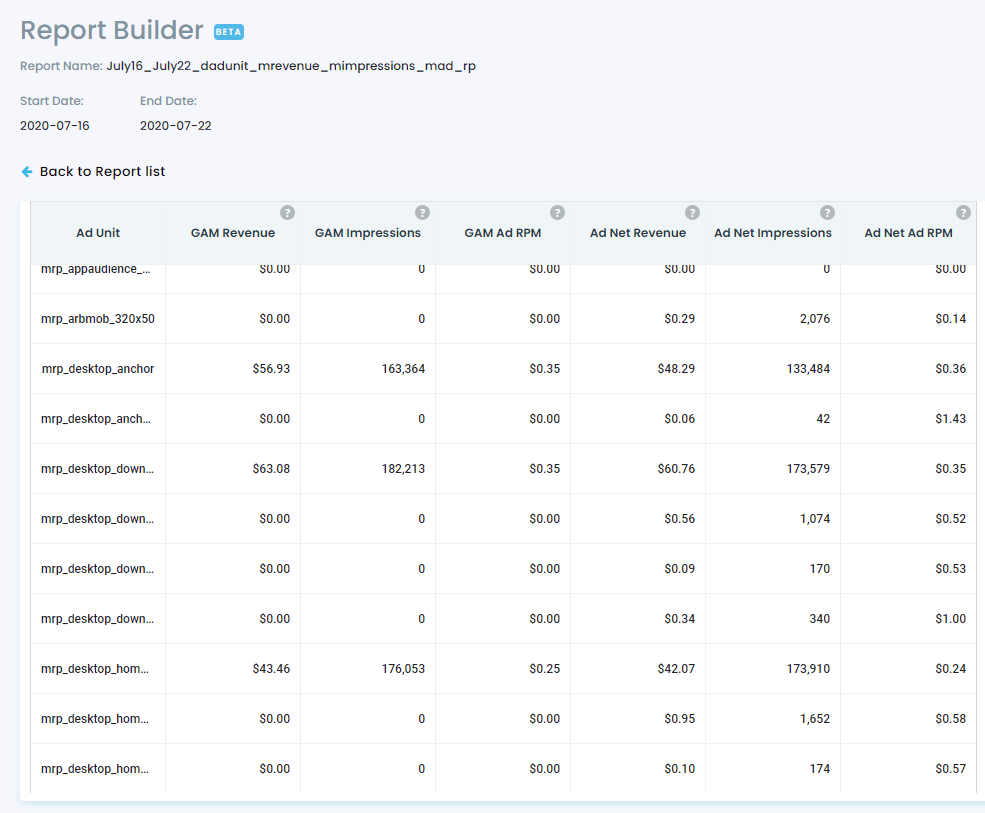
As you can see, creating custom reports with the PubGuru Report Builder is quick and easy. It also enables publishers to gain valuable oversight into their ad performance across different devices, countries, domains, ad units, and more! The Report Builder’s flexibility will allow you to build almost any report based on your needs that can be more sophisticated than Google Ad Manager (GAM) reports and provides revenue data based on what you get paid on vs. estimates found on GAM.
Are you ready to master your ad inventory using a platform that includes all the tools a publisher needs to succeed? Sign up to PubGuru today!
10X your ad revenue with our award-winning solutions.