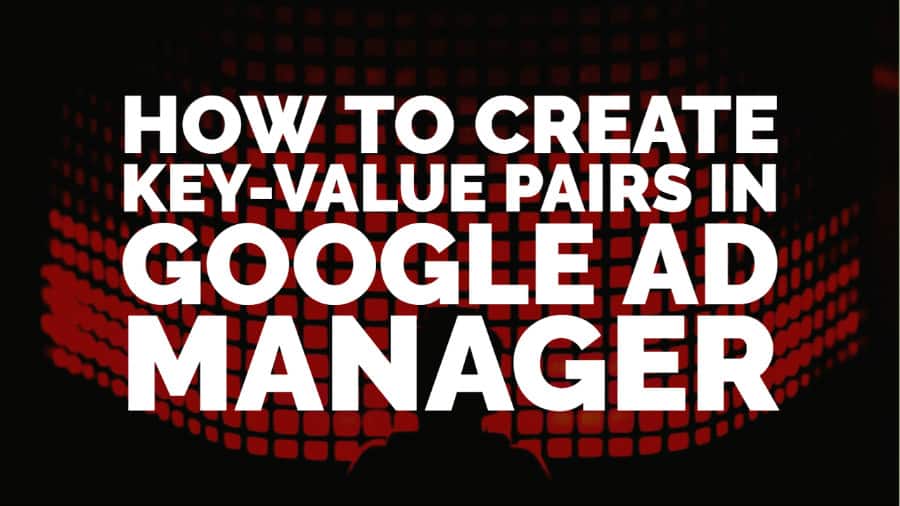This post was most recently updated on November 6th, 2020
Key-Value Pairs have always been one of an ad ops specialist’s favorite organizing tools for ad inventory management and reporting. It’s also used to target particular audiences and ad inventory to serve only specific tags on a webpage having that key-value implemented in the header code.
When using KVPs with reporting, they provide you with data to optimize and strategize website monetization. Not only that, for potential new campaigns, Key-values can help provide better data for forecasting new line items.
The Key-value page looks like this in Google Ad Manager:
Data gets displayed in the columns, Targeting Key, Display Name, Type, Values, Reported Values, and Reportable (type). Reported Values will show the total number of Key-values for a specific Targeting Key.
To create your own key-values, you have to be signed in to your Google Ad Manager account. Then:
- Click Inventory, Key-values, and then New Key.
- Enter a name you want to use in the ad request. Example: hb_size
- Enter a Display name (optional) used by traffickers in Ad Manager when targeting line items. Example: Ad Nets
- Select Values type:
(Free-form) Users will enter targeting values when creating line items or checking inventory. This allows you to target dynamic values based on the data you have collected, such as the terms users have used on your site.
(Predefined) Users will select from predefined targeting values. This is used if you know the value range. For example, if you are targeting a line item to a specific age group, you can enter “15-20”, “21-30”, etc. So, when you create your line item, ‘Age’ will be the Key-Value then, you specify the age range. Keep in mind; this key-value is hard-coded in the ad tag.
- At this point, you have the option to be able to pull a report in the query tool as a custom dimension by choosing ‘Yes’ on Report on Values.
- Click Add values (optional). Enter your targeting values, separated by line breaks, and click Apply. Tip: You may want to add values for free-form keys to suggest values to your traffickers and at the same time, allow them to add their own.
- Click Save.
A completed Key-value will appear like this:
Keep in mind that there is a 30,000 limit for reportable Key-Values. Google Ad Manager will show this error message:
If you go beyond the limit, you will be unable to add new and existing reportable keys and add free-form values in targeting when creating a line item. To check your network’s limit, you can view it in Google Ad Manager by clicking Admin, Global settings, and then Limits. If you have exceeded your limit, you can deactivate key-values that you no longer use.
By this, it can improve reporting data for active ones; at the same time, deactivated key-values will only appear in the reports for the time that it was still active. This is also the same for key-values that are active. They will only provide data from the point they were added.
Conclusion
Key-value pairs are a critical element in any ad optimization strategy. However, it can become technical and confusing if you don’t know what you’re doing. Stop wrestling with KVPs and let our ad ops team handle it for you. We’ll help you implement the best ad optimization strategy for your website, set up KVPs and help you maximize your ad revenue! Sign up to MonetizeMore today.