The proven all-in-one platform to maximize ad revenue
Protect your ad revenue against invalid traffic and ad fraud
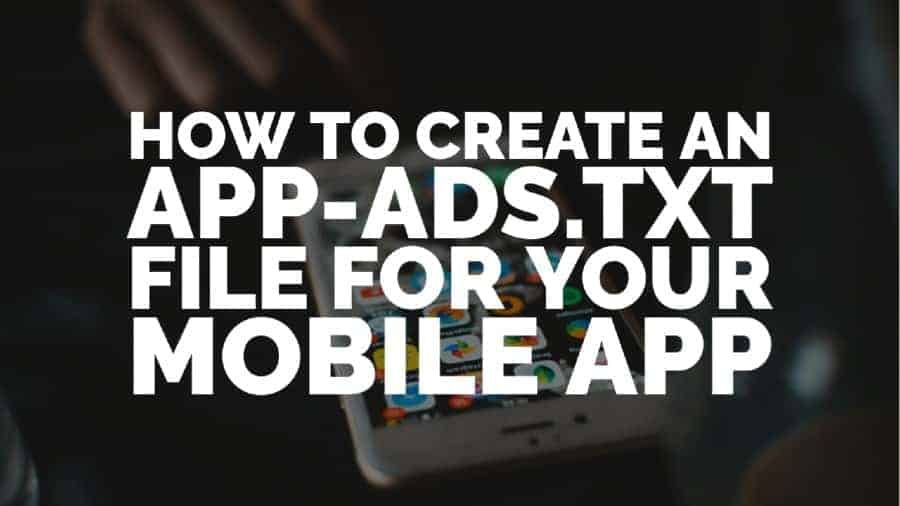
Authorized Sellers for Apps, or app-ads.txt, is an extension to the Authorized Digital Sellers standard (ads.txt). This initiative ensures your app ad inventory is only sold through channels you’ve authorized. Creating an app-ads.txt file gives you more control over who’s allowed to sell ads on your app and stops counterfeit inventory from being sent to advertisers.
The app-ads.txt files should be publicly available and crawlable by exchanges, supply-side platforms (SSPs), buyers, and third-party vendors.
Google made it a lot easier for publishers to create, audit, and maintain app-ads.txt within the Google Ad Manager interface. You can even crawl it on demand. Here’s how:
Step 1: Sign in to Google Ad Manager (GAM)
Step 2: Go to Admin > Ads.txt management.
This option is available when you have at least one linked Ad Exchange account in GAM, and you have at least ‘Manage ads.txt’ enabled for your role.
Admin > Linked accounts > Ad Exchange:
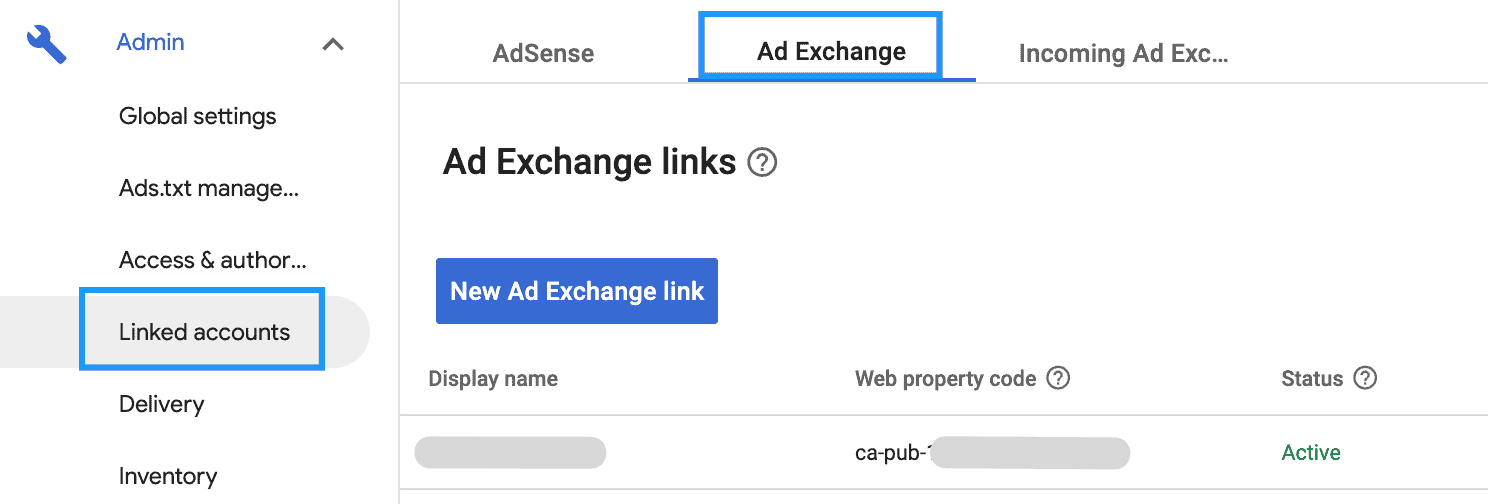
Admin > Access & Authorization > Roles

Learn more about GAM roles and user access to PubGuru University.
Step 3: Click on the app-ads.txt tab.
Step 4: Click ‘Create an app-ads.txt file.’
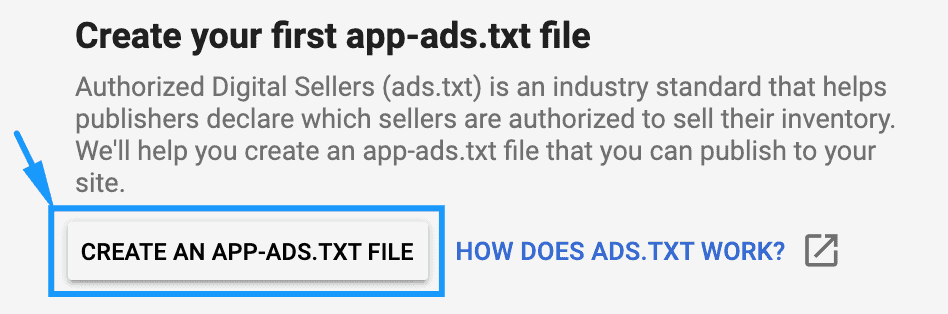
Step 5: On the next window that opens, review the lines automatically generated by Google. Each row represents a separate seller account that can be authorized to sell your inventory.
a) Delete the seller information you want to remove authorization from.
b) If you work with other SSPs/demand partners, you should also add their information to the file.

c) The default value in field #3 will say ‘DIRECT,’ indicating that there’s a direct relationship with the seller account. If you don’t own and operate the domain, update this value to ‘RESELLER.’

Step 6: Check for any errors or warnings and correct them accordingly.
Step 7: Click either ‘Copy text to clipboard’ and paste into your pre-existing app-ads.txt file, or ‘Download app-ads.txt file’ as a new .txt file
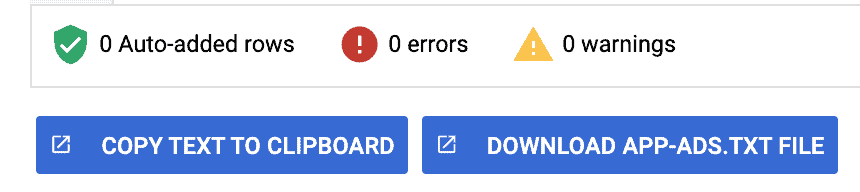
Step 8: Send the file to your webmaster and have him upload it to your root domain. See: https://iabtechlab.com/wp-content/uploads/2019/03/app-ads.txt-v1.0-final-.pdf
Step 9: Once uploaded, ensure that the file can be crawled.

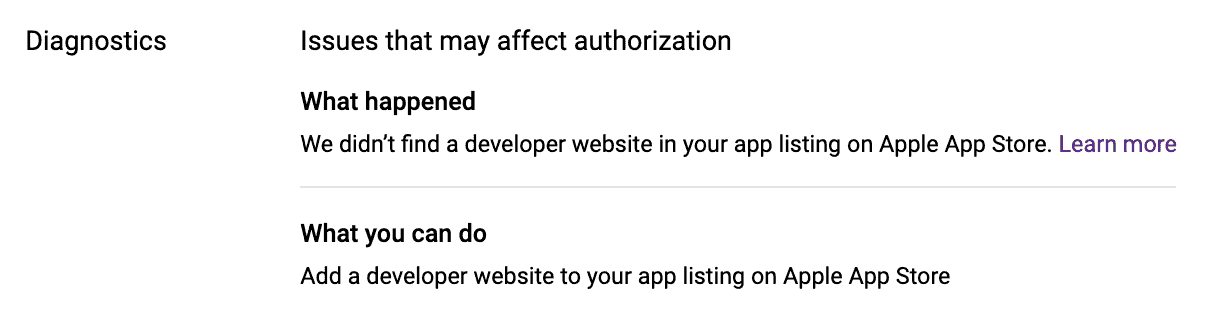
It is your responsibility to keep your app-ads.txt file correct and up to date. When working with new SSPs/demand partners, always add their information and update your file accordingly. Otherwise, they won’t be able to sell or bid on your traffic.
Want to learn how to optimize demand partners and maximize your ad revenue with Google Ad Manager? At PubGuru University, we teach you how to master your ad inventory with an over-the-shoulder video training showing you the exact techniques we use to optimize ad revenue for our publisher partners!
10X your ad revenue with our award-winning solutions.