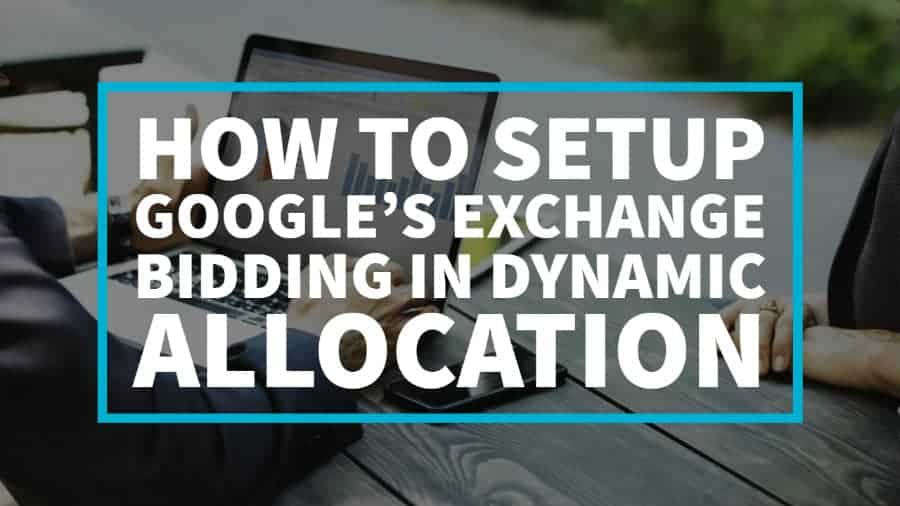
This post was most recently updated on September 14th, 2021
Exchange Bidding in Dynamic Allocation (EBDA), unlike Header Bidding, allows DFP to communicate with third-party exchanges directly in a server to server connection.
This method is believed to eliminate some of the biggest problems publishers have with Header Bidding like latency and complex configuration. The process of setting up Exchange Bidding does not require any developer work or any of those treacherous implementations.
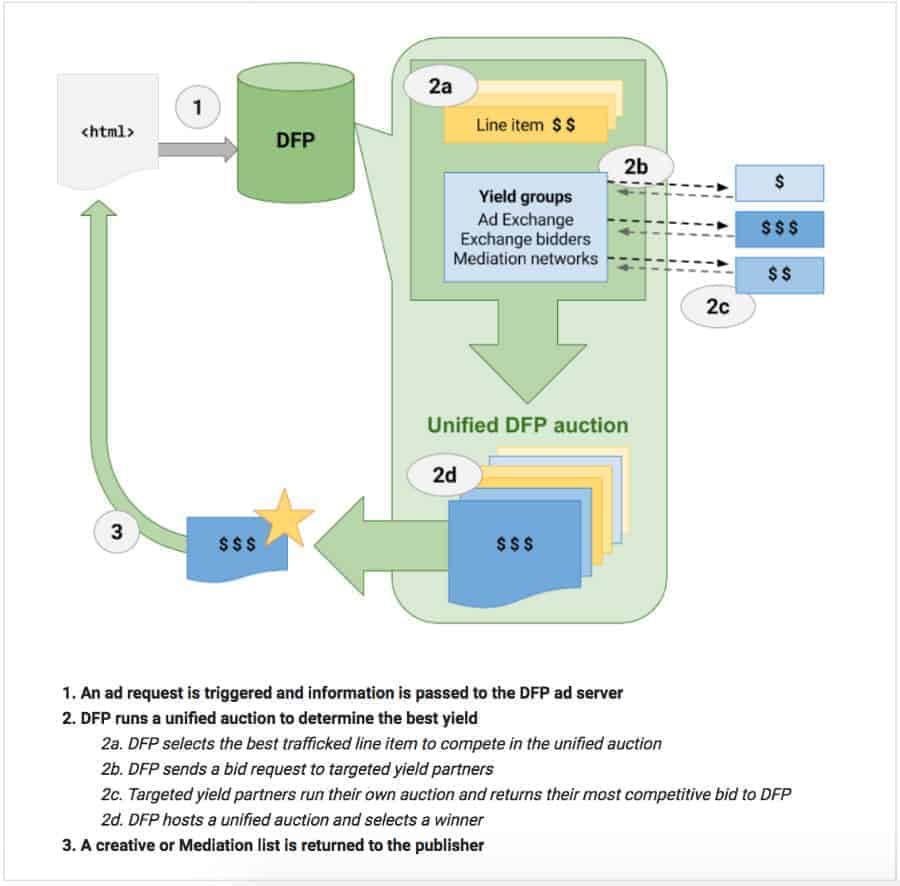
Step 1: You need a Doubleclick for Publishers (DFP) account mapped with Ad Exchange set as “Default for Dynamic Allocation.”
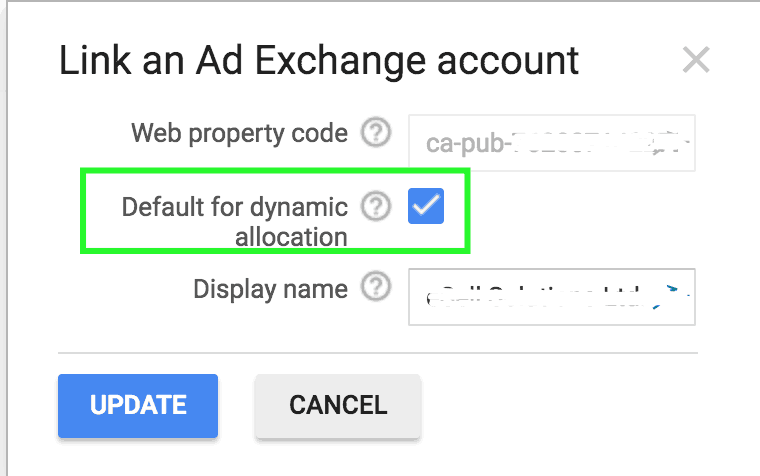
Step 2: DFP account with EBDA enabled.
You will have to speak with your Google representative to activate this. To find out if EBDA is active, try creating a Yield Group. Choose an Ad Format and for Environment, “Web” should be one of the options.
If not, then EBDA is not yet activated.
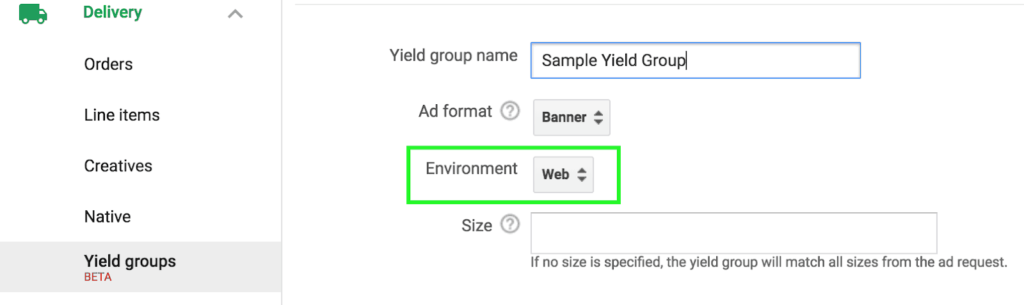
Step 3: Establish a contractual relationship between the publisher and the Exchange Bidding (EB) yield partner.
As a publisher, you should take the initiative to reach out to Exchange Bidding yield partners as Google is not involved in the required contracts.
Doing this is as simple as informing the representatives that your DFP account has Exchange Bidding enabled, provide your network ID and domain. They will then provide you with the steps to take next.
Step 4: Domain manually verified for EBDA, so the page URL is passed.
Google Support can assist you with this, and they are just a chat or email away.
Once steps 1-4 are in place, you can start implementing EBDA!
Enable your company for Exchange Bidding.
Note that only a select number of ad networks will display the “Enable for exchange bidding” option. These ad networks are associated with verified third-party exchanges and have partnered with DFP.
Visit the DFP help center for the full list of companies.
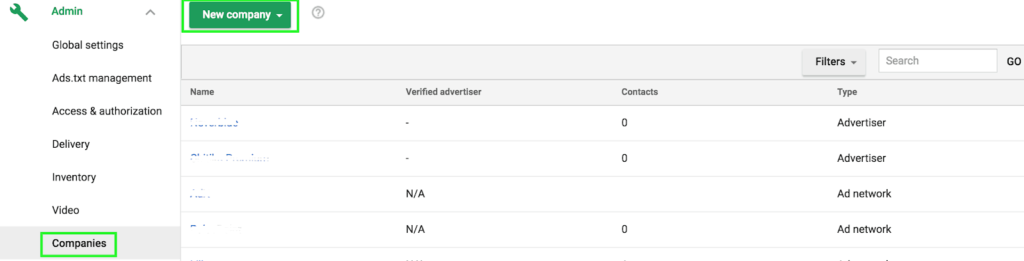
Yield Group is where you specify what inventory you want to sell via EBDA. Yield groups include DoubleClick Ad Exchange and third-party ad networks, with targeting similar to line items.
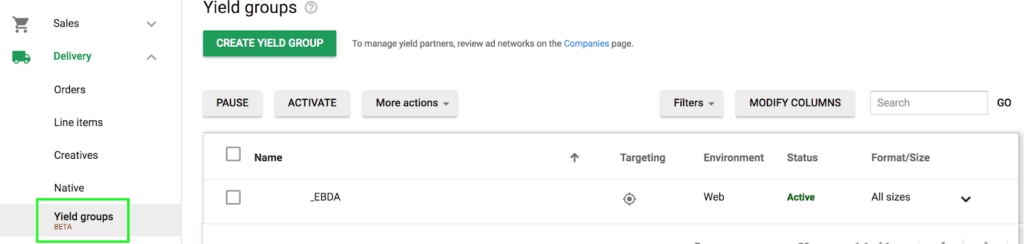
Reporting for EBDA will be billed and paid through your DFP reporting interface. The revenue report you see in the ad networks dashboards does not include EBDA.
To generate a DFP report for EBDA, follow these query settings:
Report type: Historical
Filter: Yield Group Partner > Select All
Dimension: Yield Group Partner
Metrics –
Yield group impressions
Yield group estimated revenue
Yield group estimated CPM
The Ad Exchange Historical report already includes EBDA revenue which is transacted via Ad Exchange. Avoid double counting!
Ad Exchange EBDA revenue in the Ad Exchange Historical report cannot be differentiated as a transaction type. If you’d like to see Ad Exchange EBDA revenue, you can run a DFP Historical report:
Remove the filter: Yield Group Partner
Dimension: Yield Group Partner
Step 1: Navigate to the delivery tab > Yield Groups.
Try to create a Yield Group, and look for “Web” as an environment which ensures that Exchange Bidding is activated in your DFP account.
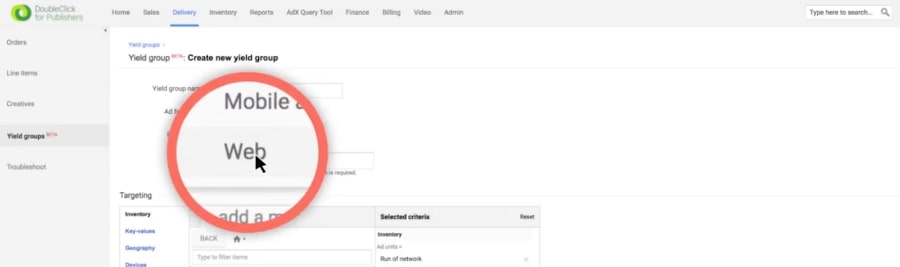
Step 2: Navigate to the Admin tab > Companies > Ad Networks.
See if your exchange partner is enabled for Exchange Bidding.
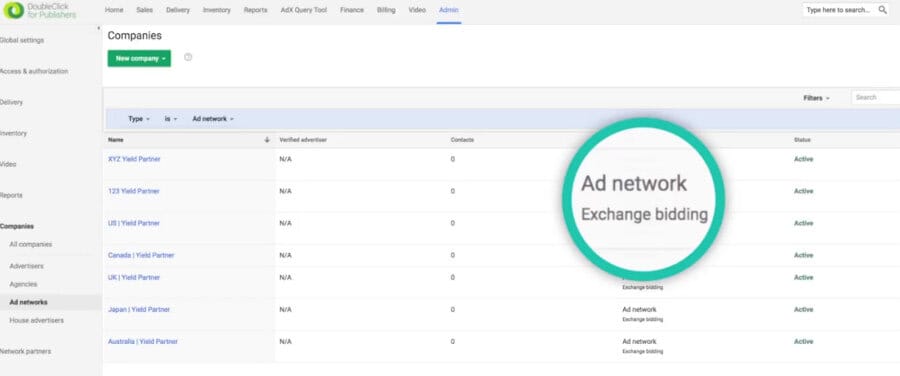
Step 3: Ensure the exchange bidding partner supports your Yield Group’s ad format and environment settings.
Step 1: An Exchange must include your DFP network in their pre-targeting configuration before Exchange Bidding can begin. If you see a targeting error, contact your representative.
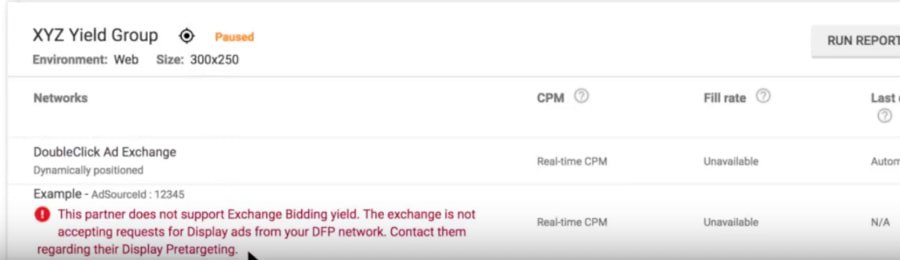
Step 2: Check status is set to Active.
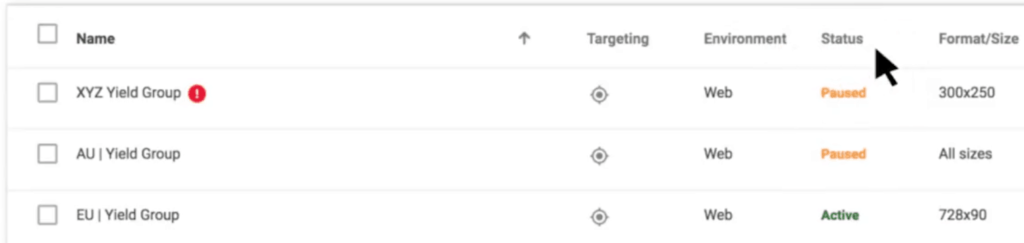
Step 3: Use DFP forecasting to see if you have enough inventory to compete in EBDA.
Step 4: Use DFP reporting to dig into the issue.
If the report shows callouts but no bids, contact your representative directly.
Step 1: Use Google Publisher Console.
Step 2: Check the unique Query ID assigned to every Yield Group request.
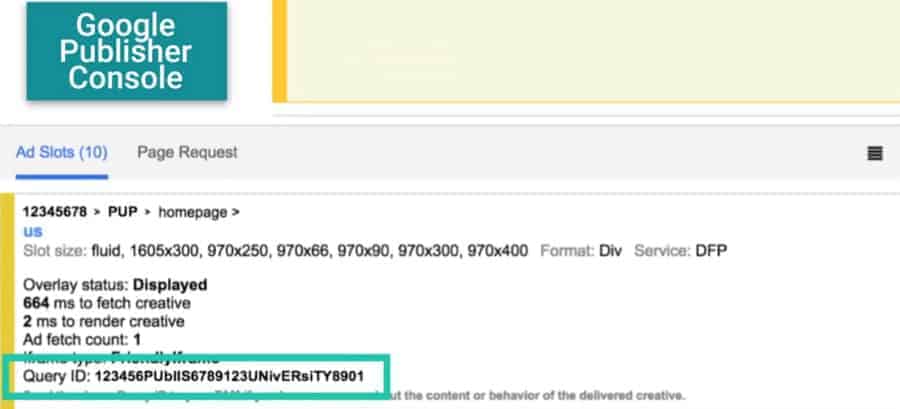
Step 3: If you know that the creative comes from an exchange yield partner, contact your representative directly. Otherwise, send this Query ID to your Google Account Manager to confirm the source of the creative.
Note: Google support teams cannot troubleshoot creative rendering issues from Yield Partners other than Ad Exchange.
Although Exchange Bidding is an excellent initiative from Google, header bidding is still a very successful ad technology that helps publishers get the most of their ad revenue. Need help setting up Exchange Bidding or testing Header Bidding? Sign up for a Premium account at MonetizeMore today!
10X your ad revenue with our award-winning solutions.