
This post was most recently updated on August 23rd, 2019
Ad requests errors are naturally bad for your business. When Ad Exchange detects an ad unit targeting a wrong URL, it results in a rejected ad request. In effect, Adx will serve blank ads – empty ads that blend into your site’s background. When there are too many rejected ad requests, you won’t see ads on your site! Ad Exchange reports these errors via alerts in your account. Click on the alert link to see how many of these were accounted for.
The revenue impact is huge if rejected ad requests happen in tens of thousands for your site. As mentioned earlier, it can mean that you won’t be able to see any ad on your pages. Two main reasons cause rejected ad requests. One is when your content is contained in an iframe. The ad code inside an iframe is not detectable by Google – hence ad information cannot be determined. The second reason is when you’re using an SSP or a Supply-Side-Platform (i.e. ad server). In this case, contact your SSP provider to make sure the right site information is fed to your ad requests.
In order to resolve this for Ad Exchange publishers, follow the three options below:
Note: The method used to fix rejected ad requests depend on the domain that cause the errors; and the type of ad code used. In this article, we will cater to Adx publishers.
Once done properly, in 3-5 days you will no longer get alerts about rejected ad requests. If the errors continue to show up after 5 days, there is no recommended course of action to take. Rest assured, Doubleclick engineers are working out a fix for you.
If your rejected ad requests come from other domains that do not use googleads.g.doubleclick.net, your option is to use google_page_url to target the right URL. If you’re using the synchronous ad code, this is how you can add google_page_url to your ad code:
<script type=”text/javascript”>
google_ad_client = “ca-pub-XXXXXXXXXXXX”;
/* 728×90, creado 14/04/08 */
google_ad_slot = “XXXXXXXXXXXX”;
google_ad_width = 728;
google_ad_height = 90;
</script>
<script type=”text/javascript”
src=”//pagead2.googlesyndication.com/pagead/show_ads.js”>
</script>
<script type=”text/javascript”>
google_ad_client = “ca-pub-XXXXXXXXXXXX”;
/* 728×90, creado 14/04/08 */
google_ad_slot = “XXXXXXXXXXXX”;
google_ad_width = 728;
google_ad_height = 90;
google_page_url = “http://domain.com/fullpath”;
</script>
<script type=”text/javascript”
src=”//pagead2.googlesyndication.com/pagead/show_ads.js”>
</script>
Note: Make sure you replace http://domain.com/fullpath with your own website URL. Also, all your ad units should reflect the newly-updated code if they returned rejected ad requests.
If you are now using the asynchronous ad code, you will have to use the data-page-URL to point to the correct URL. Here’s how to add data-page-URL into your ad code:
If you use asynchronous ad code on your site and you see rejected ad requests in your reporting from anywhere else other than googleads.g.doubleclick.net, you’ll need to use data-page-URL to target the correct URL.
If you’re using asynchronous ad code, see below for how to add the data-page-url to your ad code:
<script async src=”http://pagead2.googlesyndication.com/pagead/js/adsbygoogle.js”> </script>
<ins class=”adsbygoogle”
style=”display:inline-block;width:300px;height:250px”
data-ad-client=”ca-pub-xxxxxxxxxxxxxxxx”
data-ad-slot=”6440411535″>
<script>
(adsbygoogle = window.adsbygoogle || []).push({});
</script>
<script async src=”http://pagead2.googlesyndication.com/pagead/js/adsbygoogle.js”> </script>
<ins class=”adsbygoogle”
style=”display:inline-block;width:728px;height:90px”
data-ad-client=”ca-pub-xxxxxxxxxxxxxxxxxx”
data-ad-slot=”xxxxxxxxxx”
data-override-format=”true”
data-page-url = “http://www.domain.com”> </ins>
<script>
(adsbygoogle = window.adsbygoogle || []).push({});
</script>
Note: Make sure you replace http://www.domain.com with your own website URL. Also, all your ad units should reflect the newly-updated code if they returned rejected ad requests.
Read more about Ad Exchange on this page.
If you need further assistance in resolving your rejected ad requests, contact our Support Team. Sign up free as an Adx Publisher with MonetizeMore to get personalized help and better ad revenue-generating strategies.
Related Posts:

Kean Graham is the CEO and founder of MonetizeMore & a pioneer in the Adtech Industry. He is the resident expert in Ad Optimization, covering areas like Adsense Optimization,GAM Management, and third-party ad network partnerships. Kean believes in the supremacy of direct publisher deals and holistic optimization as keys to effective and consistent ad revenue increases.

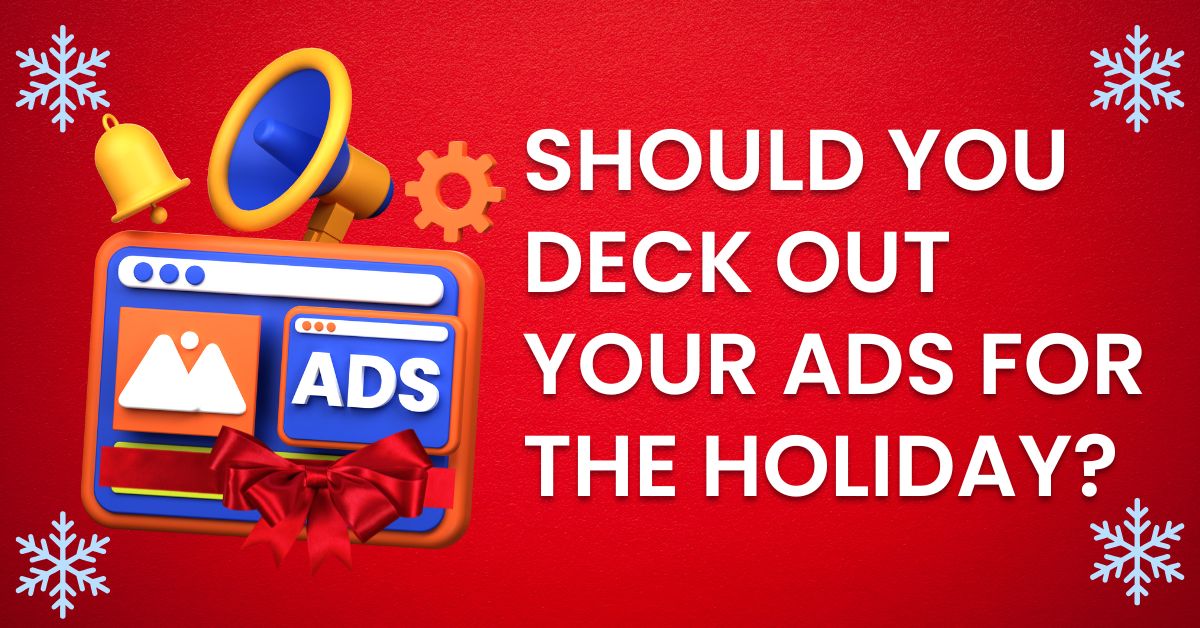
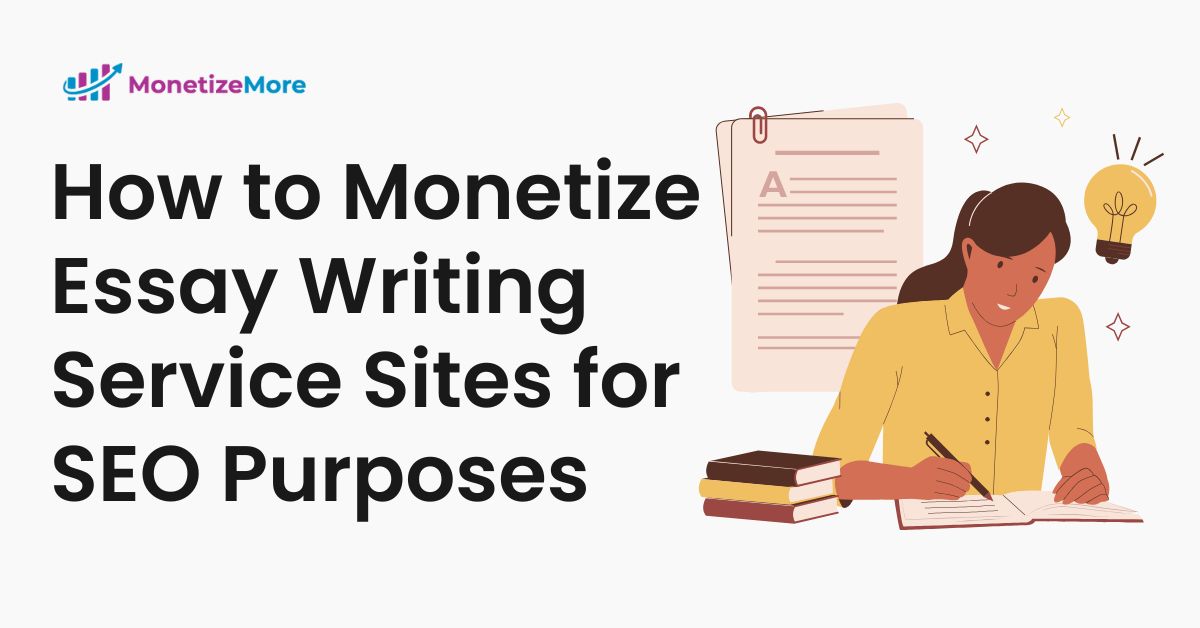
10X your ad revenue with our award-winning solutions.