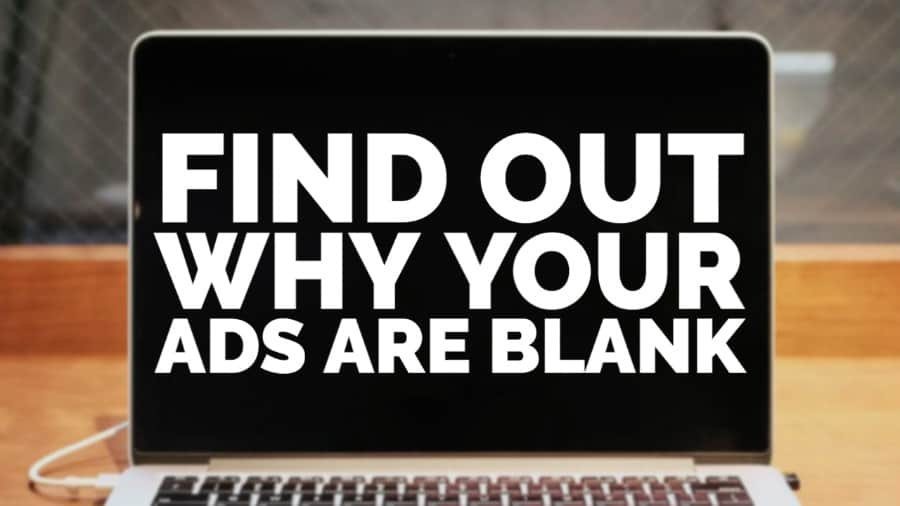
This post was most recently updated on May 20th, 2020
Blank ads, also known as unfilled impressions, occur when no ads serve after an auction has completed on your ad server. As a result, you are serving blank ads to visitors, you don’t get paid for ad impressions and lose out on ad revenue.
There are many reasons for blank ads to occur, such as a Div ID not matching ad unit codes, missing house line items, having a banned domain, not having enough bidders, and more. Finding out why your ads are blank can be a time-consuming process, especially if you don’t have the right knowledge or set of tools at your disposal.
In this post, we’ll show you how you can easily identify and troubleshoot blank ads using MonetizeMore’s PubGuru Ad Inspector (PGAI) Chrome Extension. Keep in mind that there are various reasons for blank ads appearing, and you need some level of expertise to troubleshoot the issue. The demonstration below is just one example of how PGAI can be used to troubleshoot the issue of blank ads.
Haven’t heard about PubGuru Ad Inspector before? It’s a tool developed by MonetizeMore to assist our ad optimization team that we’ve recently released to the public for free! It’s like the swiss army knife for ad optimization specialists and publishers. It allows you to troubleshoot ads, tags, analyze ad setups, header bidding, configuration issues, bidders, check logs, and much more.
Download the PubGuru Ad Inspector (PGAI) Chrome extension here.
Often, blank ads appear because of misconfigured ad units. We’re going to show you how using PGAI, you easily troubleshoot the situation.
If you haven’t already, start by downloading the PubGuru Ad Inspector Chrome extension here.
Next, run it on the website you want to analyze the blank ads on. Following the example mentioned above (ad unit misconfiguration), we can easily check the ad unit name and corresponding information by hovering over any ad.
Make sure to have the setting for Ad Overlays selected.
Dash tab:

Or Settings tab:

Let’s assume that the desktop sidebar ad unit above the fold has been serving some blank ads recently for certain ad sizes, and we want to check whether div IDs match.
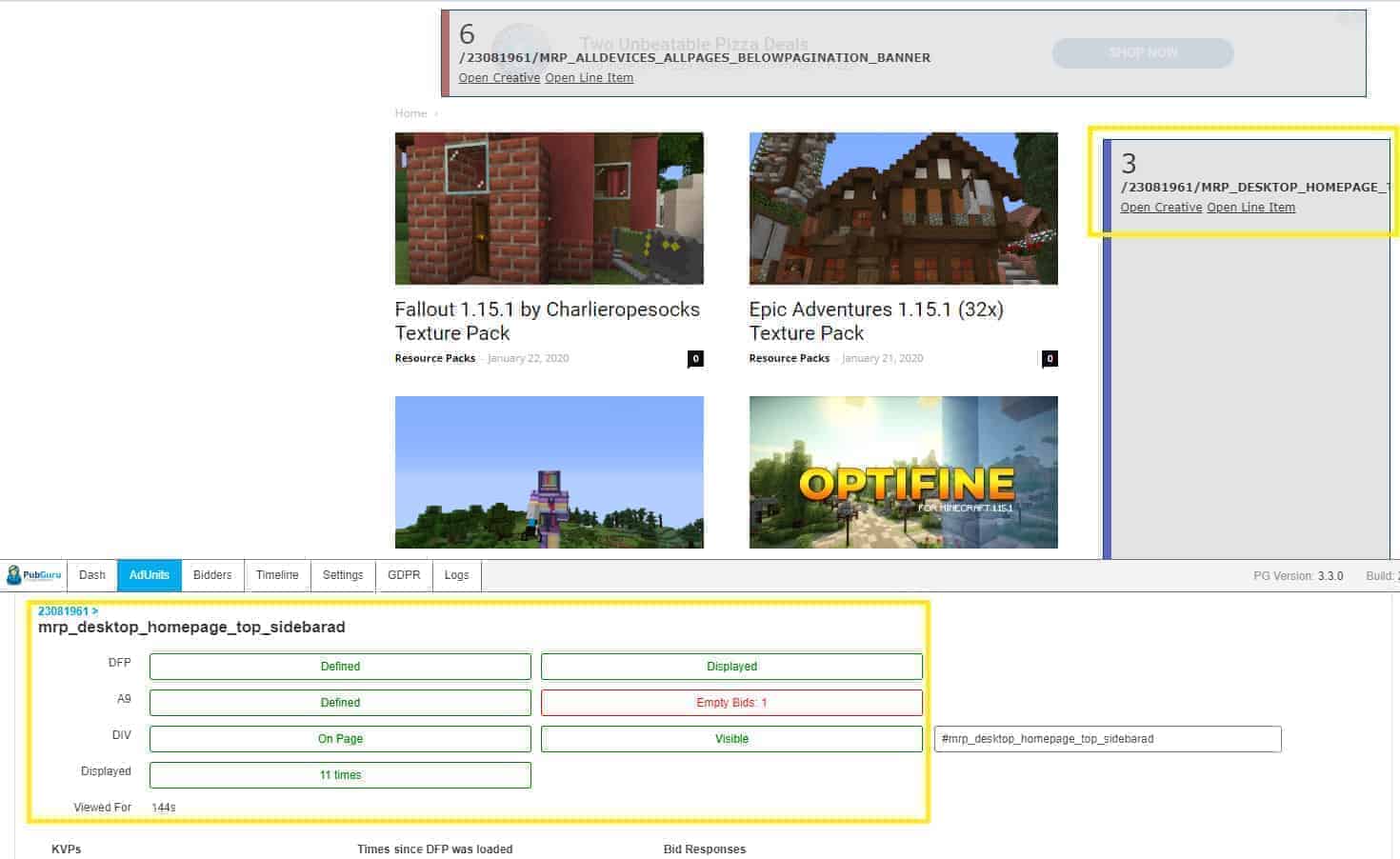
With PGAI ad overlay enabled, you can see the name of the ad unit with the link to open the Google Ad Manager creative or the line item responsible for the blank ad, if any. You can also find additional information about the ad unit on the PGAI dashboard such as whether there were any empty bids, the ad sizes set, bidders, etc.
Now that you know the details of the ad unit that is serving blank ads, you can get to work fixing the issue in Google Ad Manager.
Step 1: Log into your Google Ad Manager account
Step 2: Go to Inventory and click on Ad Units
Step 3: Search for the ad unit you found using PGAI
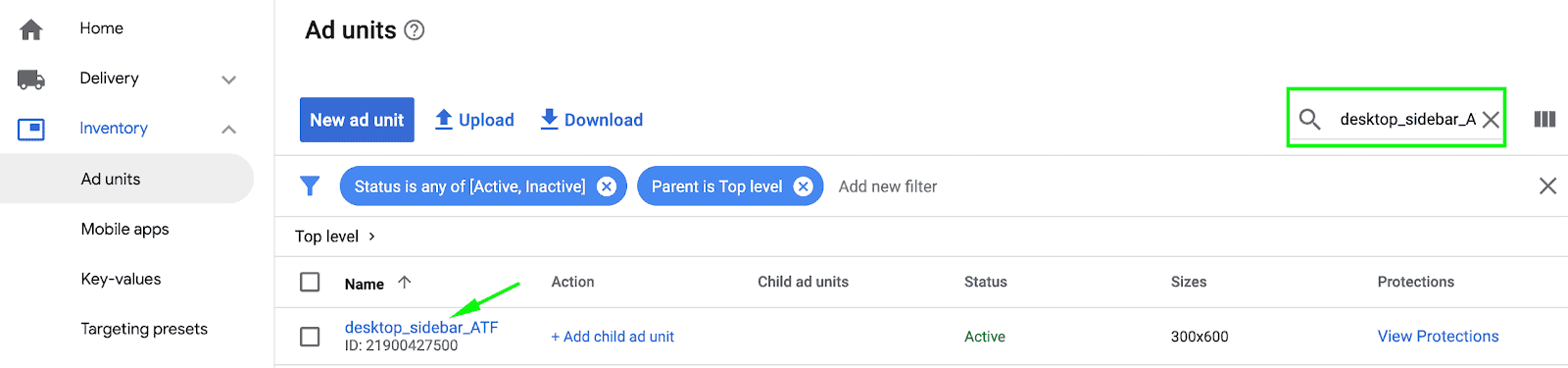
Step 4: Click on it to confirm details of the ad unit
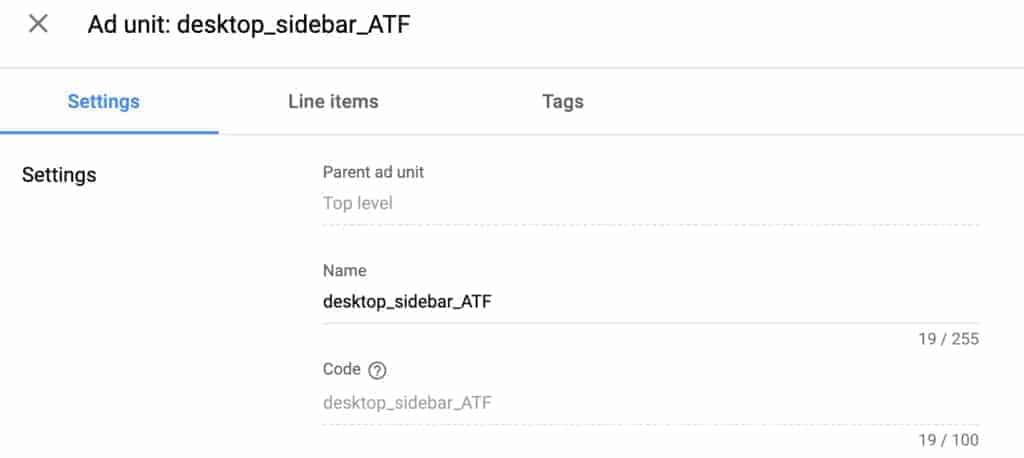
Step 5: Make sure that the code matches the div-ID deployed on your page exactly. If you have an on-page setup, check the ad unit size in the header section of your source code to ensure it matches your Google Ad Manager settings.
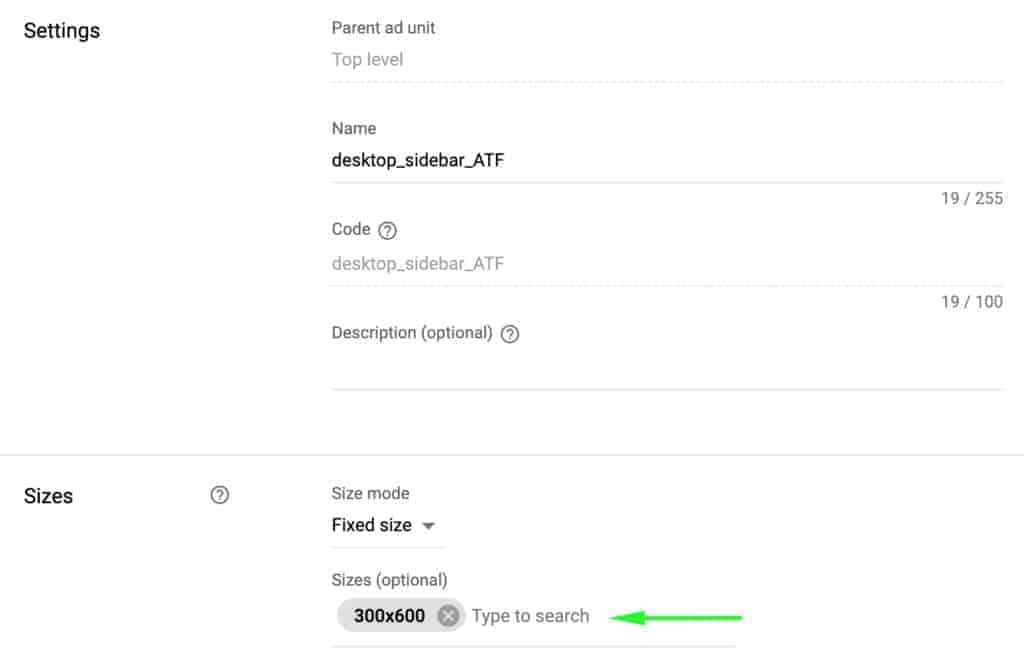
Step 6: If you see any mismatches, update, or change as needed.
This is just one simple example of how you can find out why your ads are blank and troubleshoot them using PubGuru Ad Inspector.
Be sure to check out this article for additional examples and solutions to unfilled impressions.
Also, find out how to maximize your fill rate here.
Still struggling to figure out why your ads are blank? Sign up to MonetizeMore today! We’re certified experts with Google Ad Manager and directly monetize over 3.5 billion ad requests per month. Partner with us today and we’ll grow your ad revenue!
There is a long list of reasons why your ads might not be showing on your blog. Your domain could have been banned, you could have deleted the ad code. There might not be enough bidders or advertisers, and much more. We show you how to find the issue with PubGuru Ad Inspector in the article.
There are various reasons why your AdSense ads could be blank. You could have implemented incorrect ad tags, been banned by AdSense, don’t have advertisers looking to bid on your ad inventory, and more. We show you how to find the source of the issue in the blog post.
Possible reasons for ads not showing include your ad account being banned, implementing incorrect ad tags, not enough advertiser demand, missing house line items, and more. In the article, we show you how to get to the route of the issue with PubGuru Ad Inspector.
It usually takes between 1-2 days and sometimes up to 1-2 weeks for AdSense ads to appear on your site.

Kean Graham is the CEO and founder of MonetizeMore & a pioneer in the Adtech Industry. He is the resident expert in Ad Optimization, covering areas like Adsense Optimization,GAM Management, and third-party ad network partnerships. Kean believes in the supremacy of direct publisher deals and holistic optimization as keys to effective and consistent ad revenue increases.
10X your ad revenue with our award-winning solutions.