This post was most recently updated on August 21st, 2019
If you were able to read the previous article, you would know that ‘queries’ are vital parts that make up a report (eg.dimensions, metrics, dates, filter values, schedules). Reports, on the other hand, are the finished product of queries (i.e., on-screen output and CSV files). There are two options for creating your query: one is under My Queries for new queries and System Queries for canned reports.
Related Read: What is the New Ad Exchange Query Tool?
In defining a query, you must use basic query information that would be beneficial as you build your queries. You must think of a meaningful name and a full description by using relevant facts about the report. Select your date range from preset and fixed dates. And of course, the most important part is setting up your dimensions and parameters.
When you have already considered these factors you may start building your queries.
1) Click on the Query Tool tab
2) Click New query 3) Enter a meaningful query name (maximum of 128 characters.)
4) Enter a description (your query’s purpose – optional and can insert a maximum of 255 characters)
5) Select your desired dates. Click ‘Edit’
Note: If you need to schedule recurring queries, you may use ‘predefined dates’. Custom ranges only run once.
6) Use filters when you need to narrow your report results. Filters will provide you a drop-down if choices are necessary. Example: Ad location: Above the fold, Ad unit: site_728x90 does not include, Country: USA
7) Customize your query by selecting dimensions and report metrics.
8) Schedule reports. You may schedule your report in a daily, weekly and monthly basis sharing the report to people within the organization by inserting their email addresses on the ‘Share with’ field.
9) The final step will provide you four options:
This platform allows you to quickly access basic system query task and information in the form of sortable columns. In running a system query, go to:
Dates are the only changeable ones. The dimensions and metrics cannot be deleted. You can set your desired dates then may preview it then run the report.
If you’d like to copy a canned query, you may do so by repeating the algorithm and click on Copy to My Queries. Once it is saved under My Queries, you are free to edit and update the parameters and metrics and have the same options as you had when creating a new query.
MonetizeMore is an industry leader in ad monetization. If you’d like to get in touch with us to help you with the new AdExchange Query Tool, or to set up your ad inventory, sign-up here.

Kean Graham is the CEO and founder of MonetizeMore & a pioneer in the Adtech Industry. He is the resident expert in Ad Optimization, covering areas like Adsense Optimization,GAM Management, and third-party ad network partnerships. Kean believes in the supremacy of direct publisher deals and holistic optimization as keys to effective and consistent ad revenue increases.

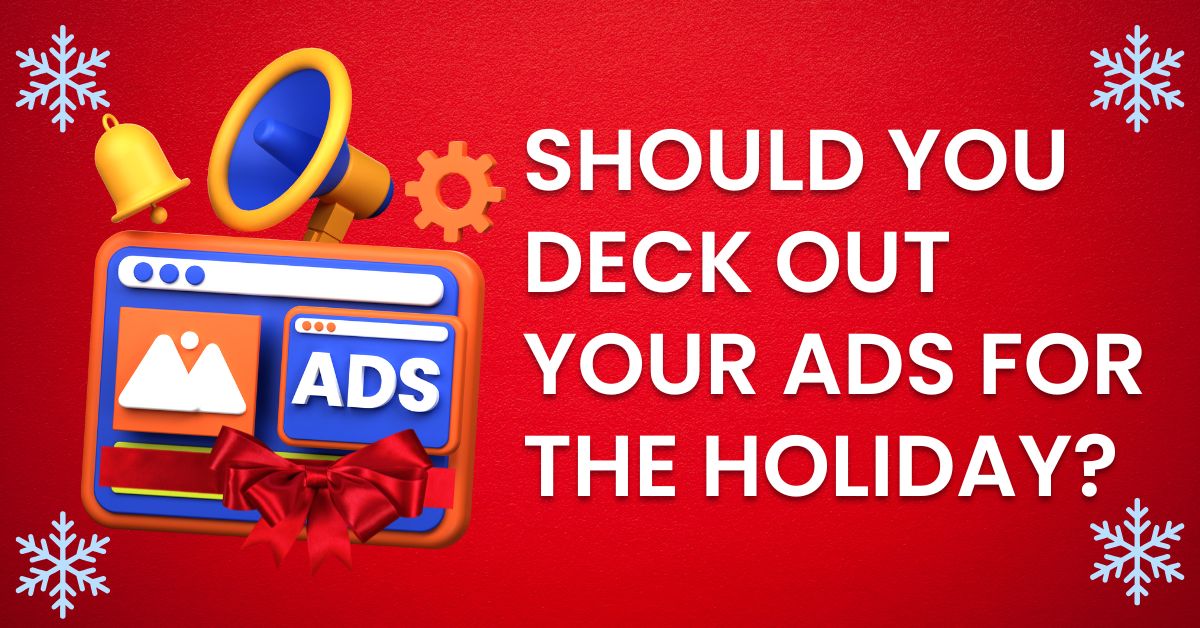
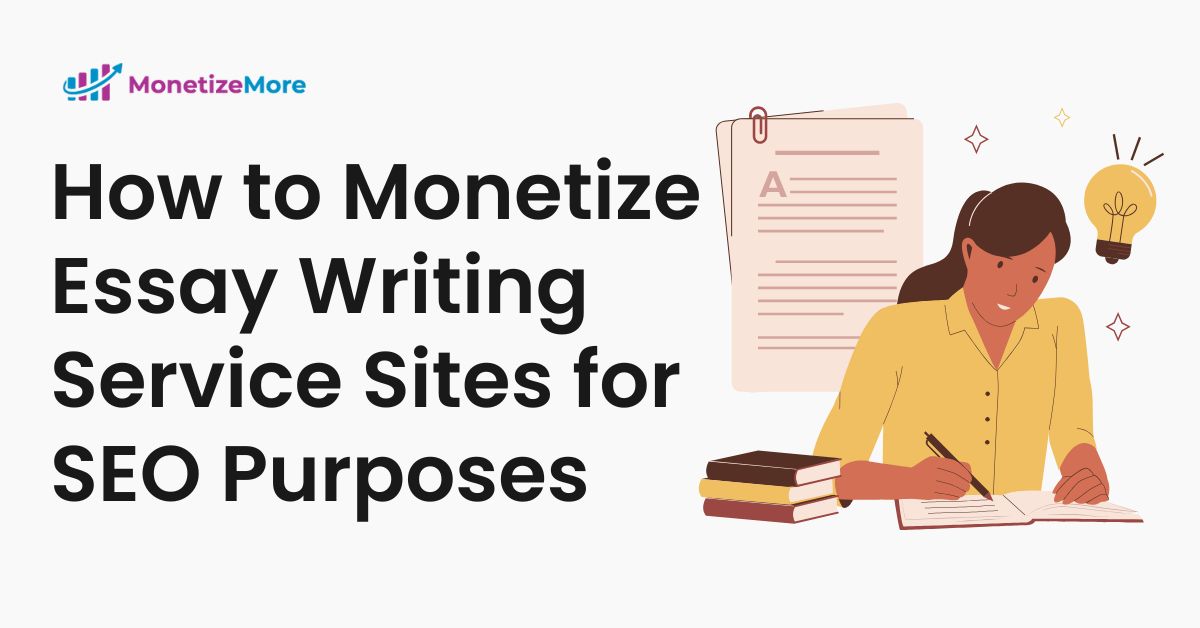
10X your ad revenue with our award-winning solutions.