This post was most recently updated on September 18th, 2019
MonetizeMore is publishing a series of posts about how to report problematic ads. We aim to help our publishers display the best ads for their websites in order to earn more. Be sure to follow this series and share it with your friends! And don’t forget to subscribe to the MonetizeMore Newsletter.
If you happen to spot a faulty ad (i.e. irrelevant, not-showing, problematic) on your website while browsing Internet Explorer, follow the steps below in order to report them:
Example of a screenshot image of a faulty ad:
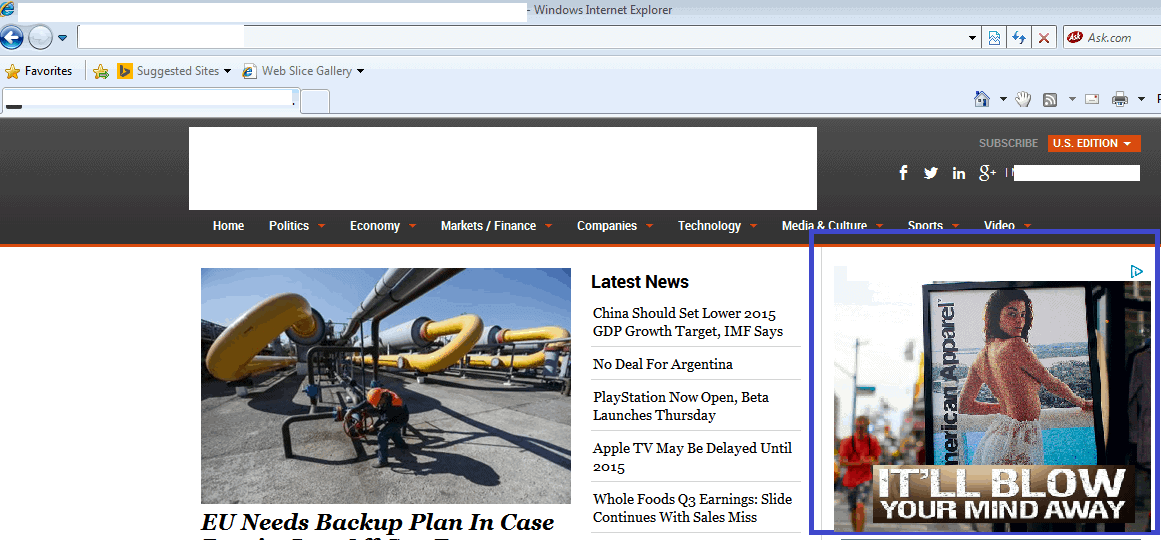
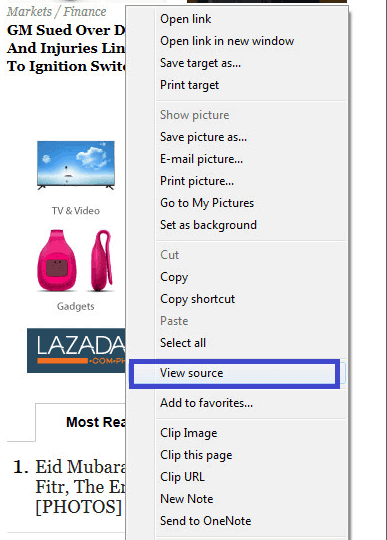
A new window will open up to show you the HTML code of the page. It’s a bit challenging to locate the ad code on Internet Explorer, but it will most likely look like this.
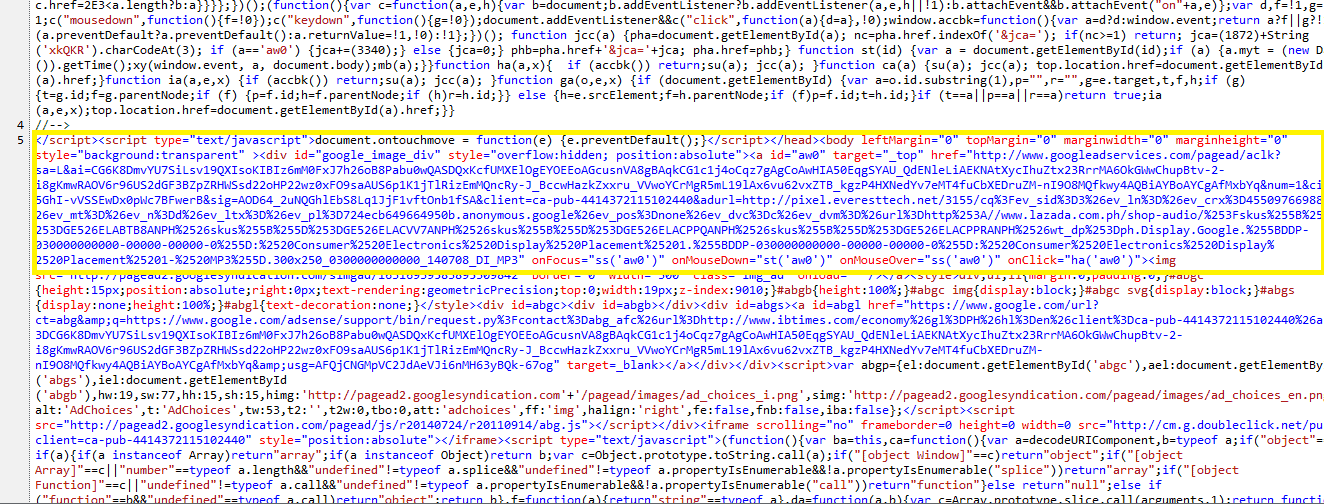

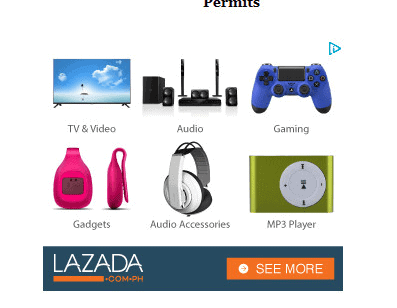
http://support.monetizemore.com/customer/portal/emails/new or if you’re reporting a problematic ad for a site you do not own, email the details to the website’s contact email.
MonetizeMore helps publishers monetize their full ad inventory – from setup to optimization, to making sure all ads are relevant and working properly. If you would like to learn how MonetizeMore can quickly block or fix any of your problematic ads, contact us for a free consultation here.
Related Reads:

Kean Graham is the CEO and founder of MonetizeMore & a pioneer in the Adtech Industry. He is the resident expert in Ad Optimization, covering areas like Adsense Optimization,GAM Management, and third-party ad network partnerships. Kean believes in the supremacy of direct publisher deals and holistic optimization as keys to effective and consistent ad revenue increases.

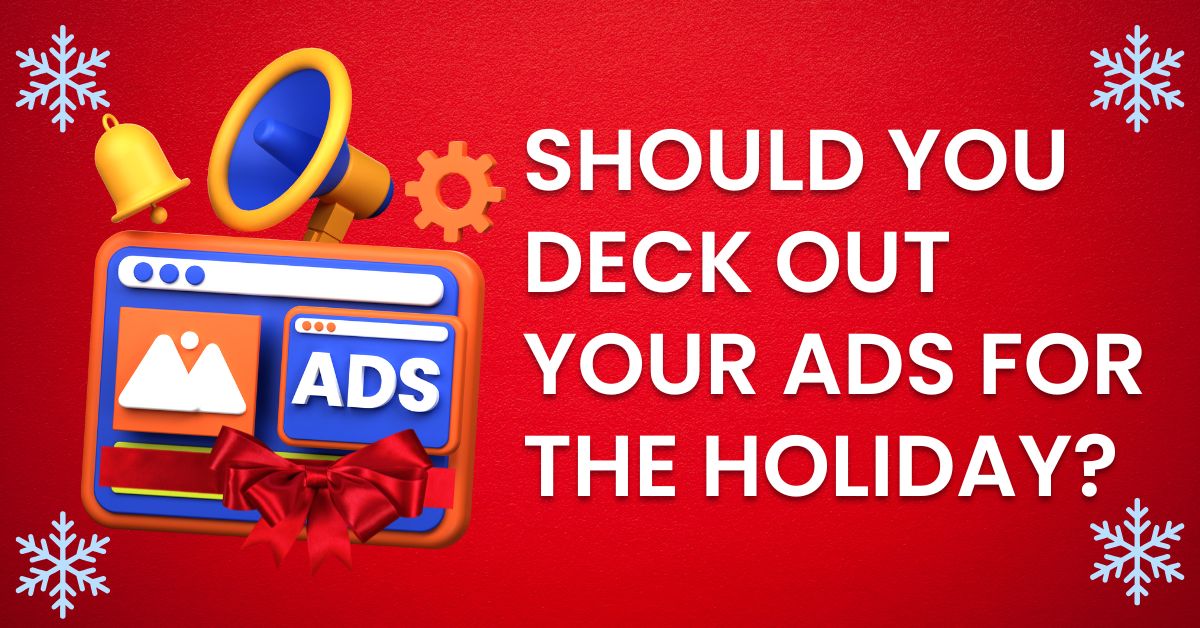
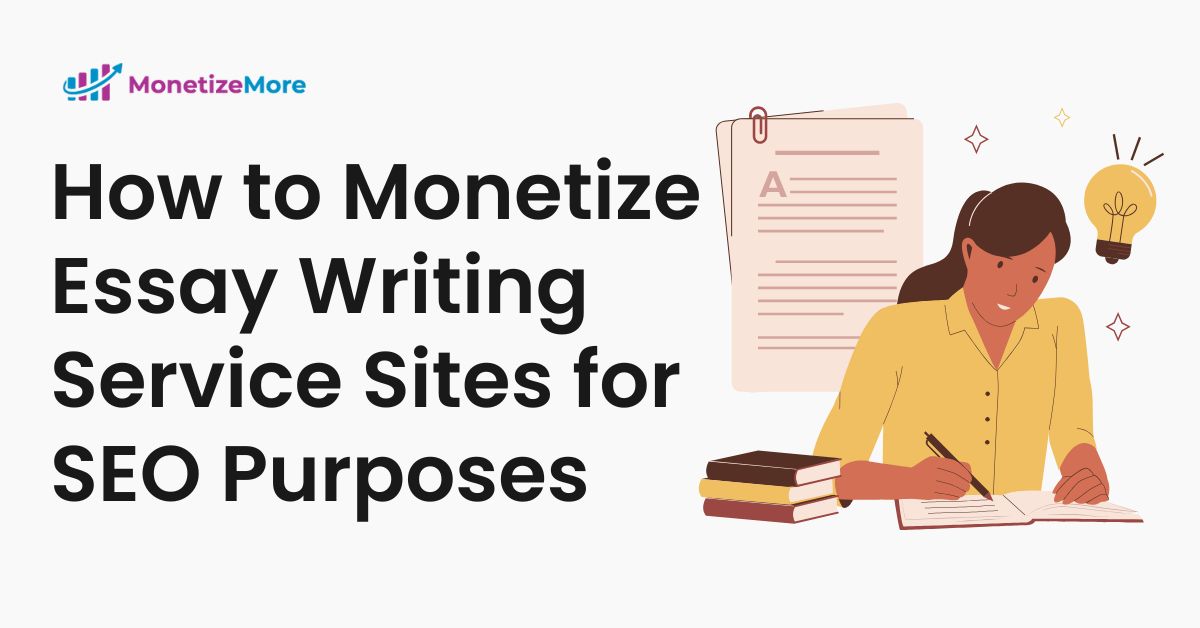
10X your ad revenue with our award-winning solutions.