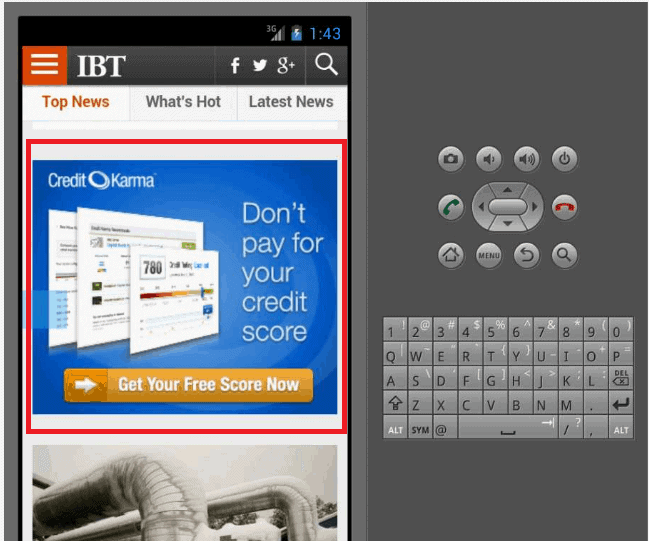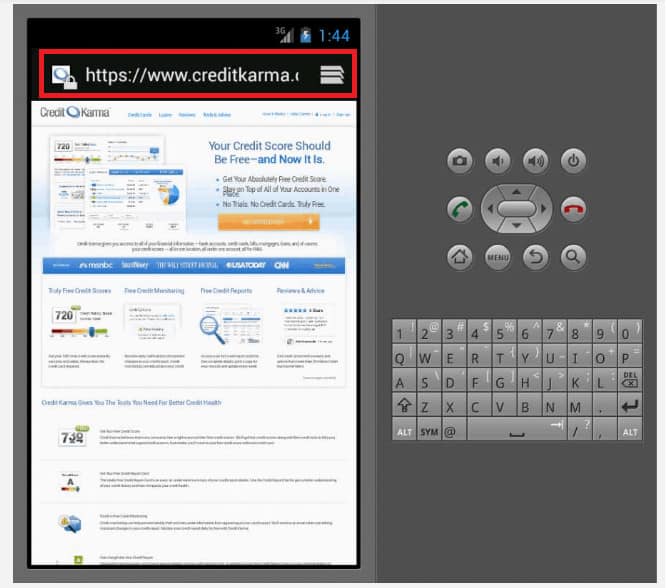This post was most recently updated on July 31st, 2019
MonetizeMore is publishing a series of posts about how to report problematic ads. We aim to help our publishers display the best ads for their websites in order to earn more. Be sure to follow this series and share it with your friends! And don’t forget to subscribe to the MonetizeMore Newsletter.
While mobile browsers do not easily allow you to check and copy ad codes and screencap the faulty ads, there is a way to get the most details to report by using an Android Emulator. You can try https://appetize.io. Just pick the particular device model you wish to use.
Here are the steps involved in reporting problematic ads spotted on an Android browser:
1) Capture a screenshot of the ad in question
- Choose from among the sample android devices here
- Run the site on the Android emulator screen – see example below:
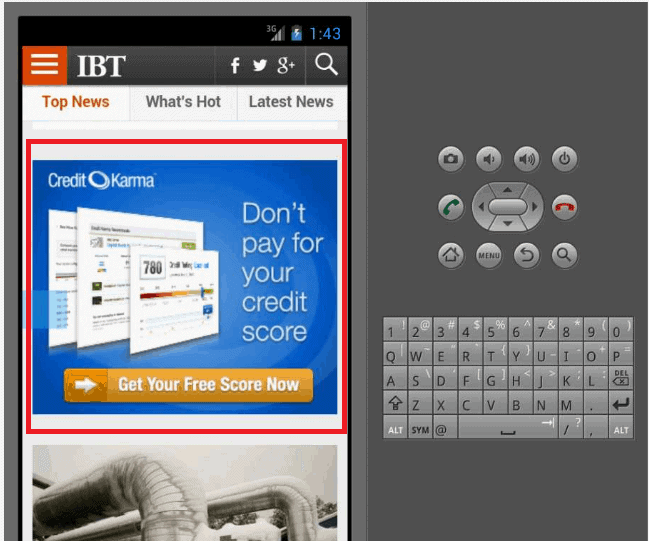
- You can use the ‘Print Screen’ function on your keyboard or the Snipping Tool for Windows, then open your favorite image editor, for example, ‘Paint’.
- Save the image in your local folder.
- You can also directly paste and upload the image on http://snag.gy/ or http://imgur.com/ so it gives you a live link of the screenshot image
2) Check the ad network source
- You can do this by holding down a long-press/click on the problematic ad until the ad code shows up.
- Once it pops, screen-cap it to add in your report details. See example below:
- You can also try using a JS bookmarklet on Google Chrome to get the live code. Check out: How to Get the Ad Code of Problematic Ads on Mobile Phones
3) Note down the ‘Destination URL’ the ad would be directed to.
- While on Android emulator, click on the problematic ad you’ve spotted and checked the website address that comes up.
- In the example below, the destination URL of the ad is: https://www.creditkarma.com/
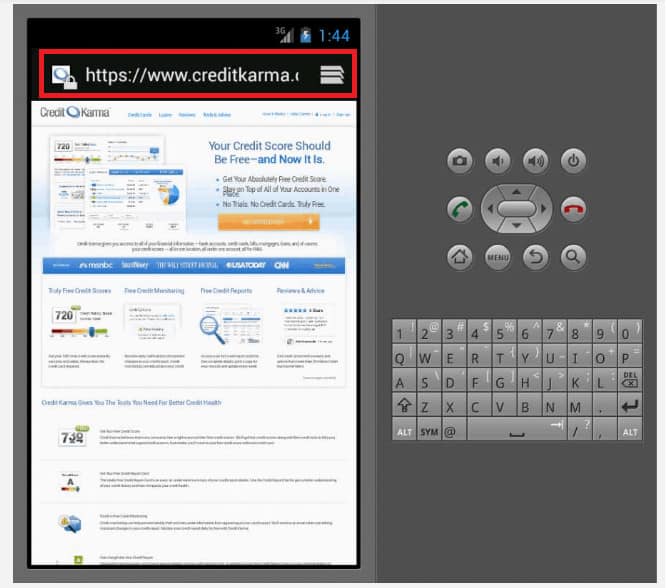
4) Specify the device and browser used
- The device used is: Mobile
- The browser is: Android
5) Specify the page the ad was spotted on
- Be keen on the URL used. Some sites render a http://m.domain.com page when checking the site on a mobile device. Make sure you note this down.
- List as many pages where the ad appeared, for example:
- http://m.domain.com
- http://m.domain.com/articles
- http://m.domain.com/services
6) Just email your notes to us at
http://support.monetizemore.com/customer/portal/emails/new or if you’re reporting a problematic ad for a site you do not own, email the details to the website’s contact email.
If you would like to try an alternative (and easier way) of reporting problem ads on mobile devices, check out: How to Report Problematic Ads on Mobile Phones (using a JS Bookmarklet on Google Chrome)
MonetizeMore helps publishers monetize their full ad inventory – from setup to optimization, to making sure all ads are relevant and working properly. If you would like to learn how MonetizeMore can quickly block or fix any of your problematic ads, contact us here.
Feel FREE to sign-up for AdExchange – the best Adsense alternative.
Related Reads: