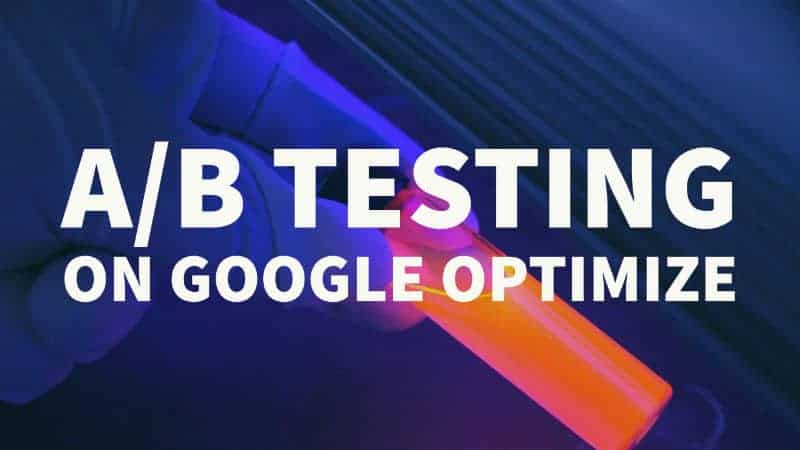
For publishers who want to do a randomized experiment using two or more variants of the same web page to see which layout performs better, we recommend doing the AB testing Google’s way.
For example, a single page layout vs. a paginated one, Optimize will capture the performance for each variant per your objective and shall identify the leader (winner).
You may access Google Optimize directly by going to optimize.google.com. Next, you will need to log in with your Google Analytics credentials. You may also access it via Behavior > Experiments section of Analytics.
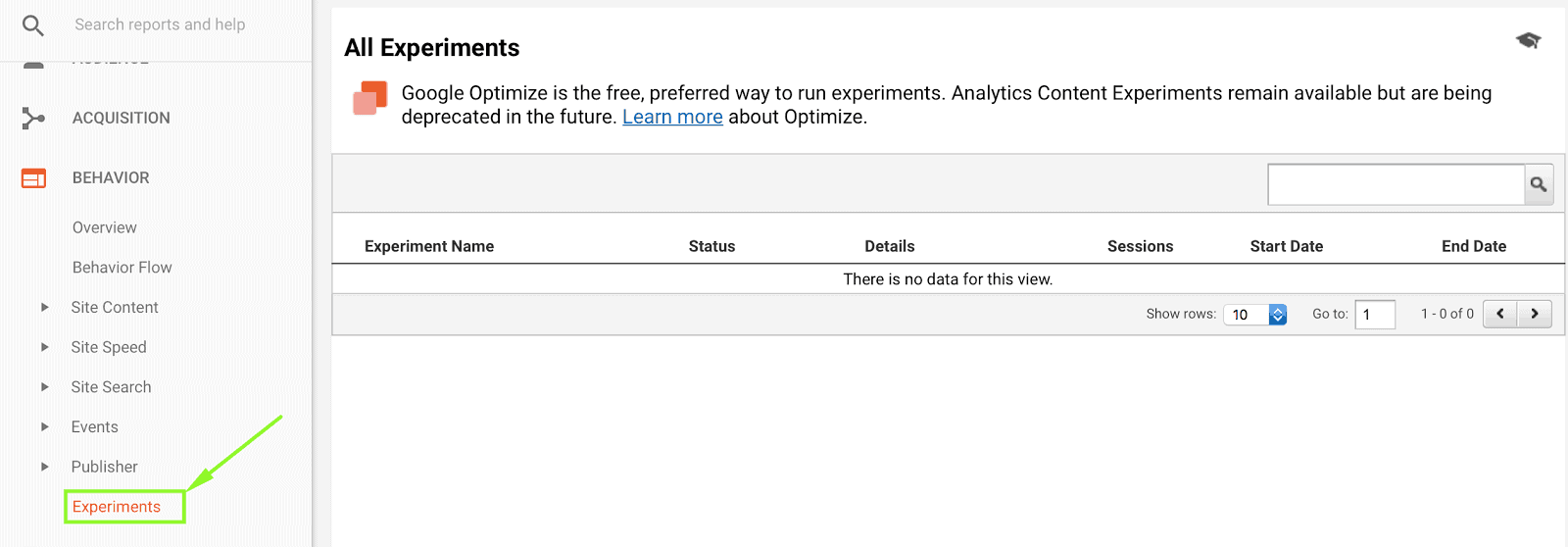
To begin with, Google Optimize A/B testing, click on “Create Experiment.”
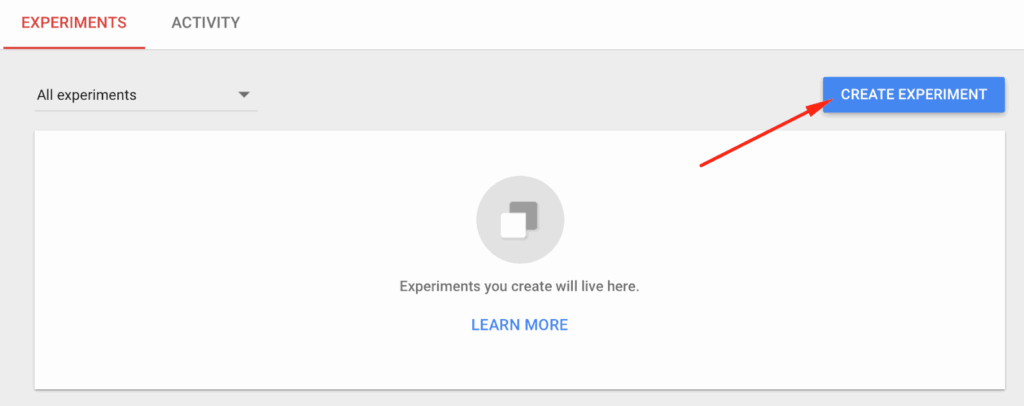
Give your experiment a name, input the URL of the page you’re trying to test (i.e. variation), then select A/B test. Click on “Create.”
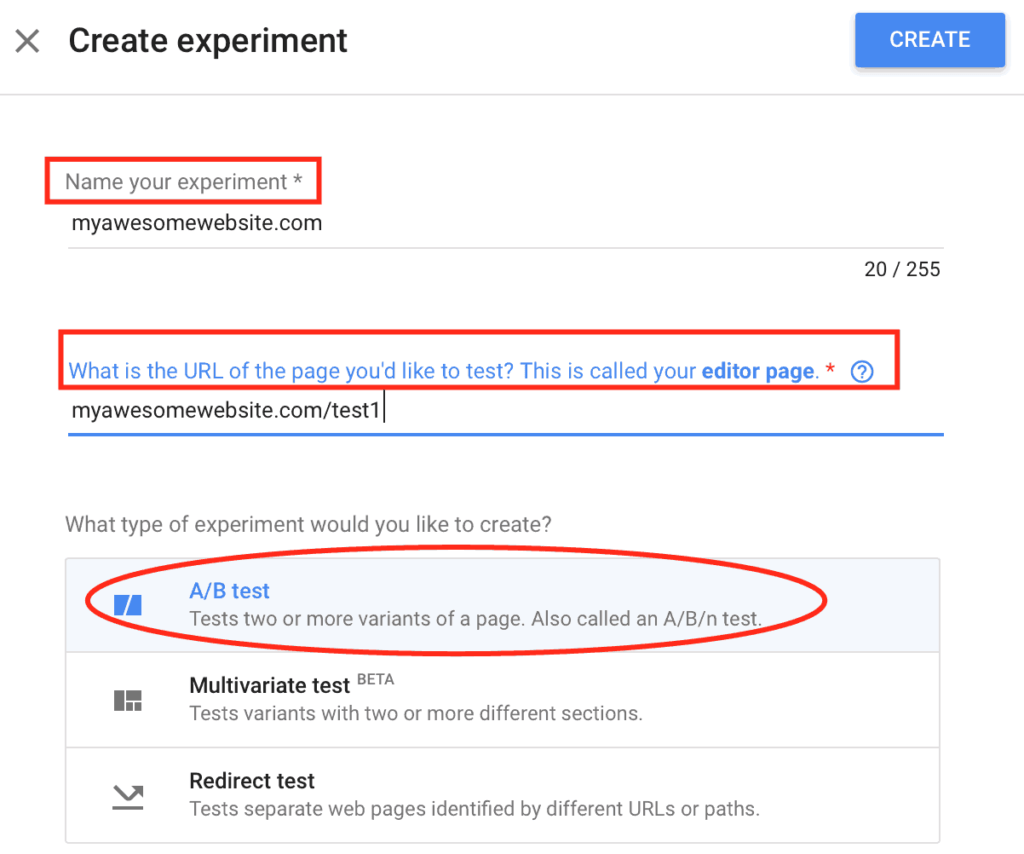
You might get a notification saying: “Some setup steps must still be completed” before you can begin running your experiment. Click on “Show steps” to see a guide on what to do next:
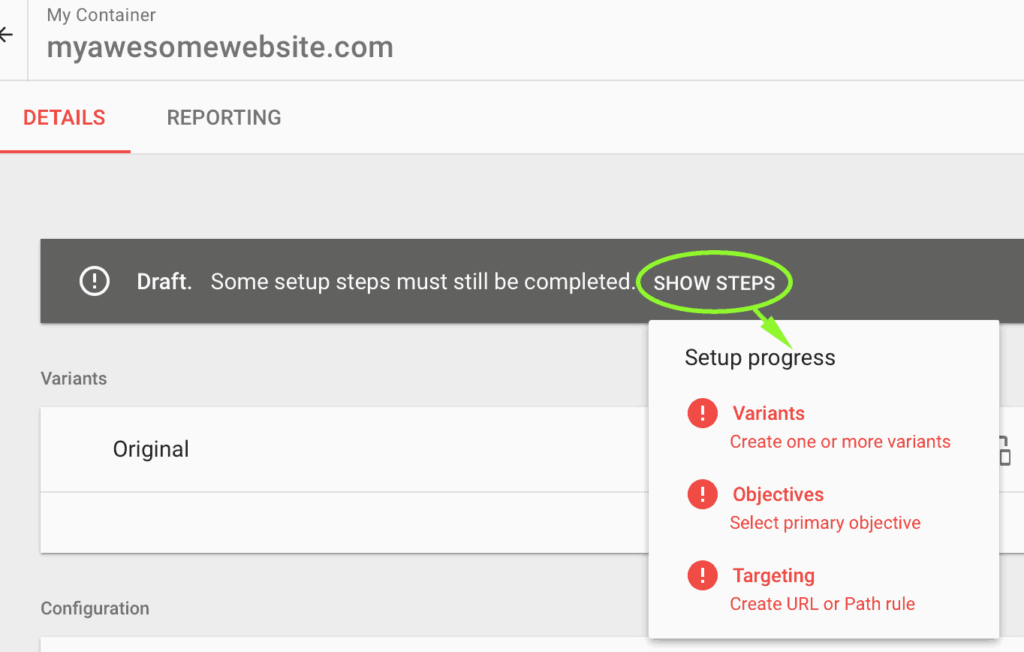
Click on “+ New Variant.:”

Give it a name and click “Add.”
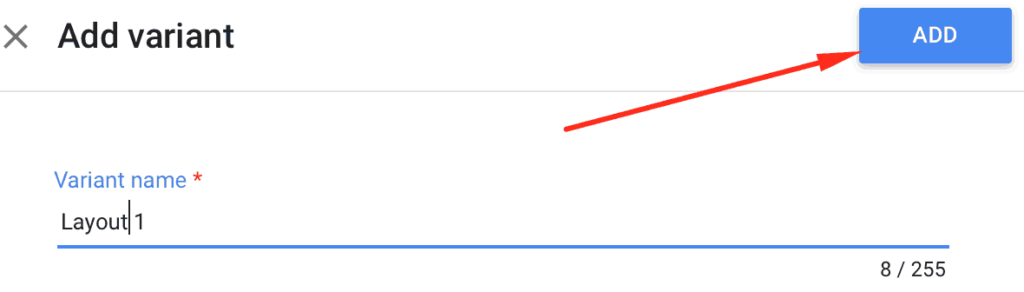
Click on the “Targeting” which controls the number of users visiting your site that gets included in the experiment. Everyone else will see your original page. If you want quicker results, make sure to include a higher proportion of visitors in the experiment. However, if your experiment is drastic and risky, you ought to include only a small percentage of your site’s visitors.
You may also edit the weight of visitors that will be exposed to the original vs. variant layout.

Set when you want to trigger the experiment. You may opt to evaluate on page load or a custom event. Choosing the latter may result in additional hits being sent to Google Analytics (learn more: https://goo.gl/rLatgk).
You can also select other conditions by clicking “+ Create Rule” which allows you to target precisely where and how your experiment will run.
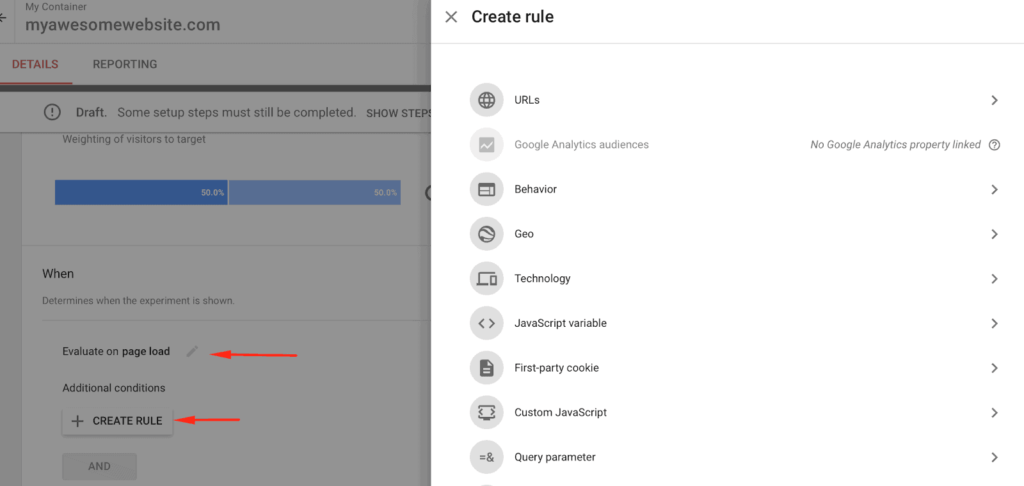
To set up Objectives, you need to link an Google Analytics account.
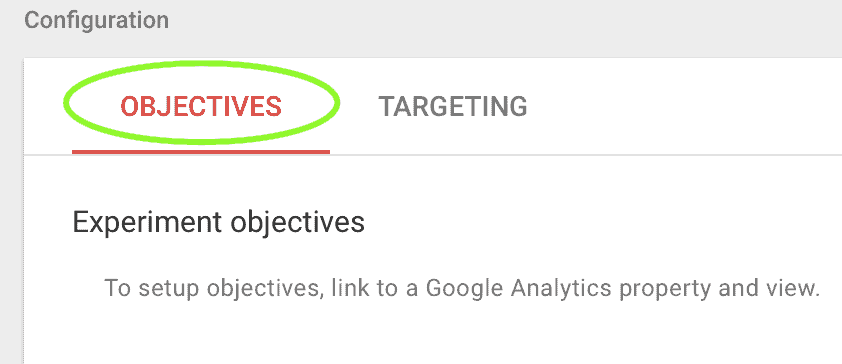
Step 1: In Optimize, go to Main Menu > Accounts
Step 2: Select a container
Step 3: Click LINK PROPERTY, under in the Container information panel
Step 4: Select the relevant Google Analytics account
Step 5: Select one or more Analytics Views. Every Optimized experiment sends data to one Analytics view, and it will use that view’s goals/metrics for its experiment objectives. The view(s) selected here will be available when you set up your experiments in Optimize.
Step 6: Click ‘LINK’

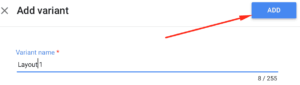
Start your experiment!
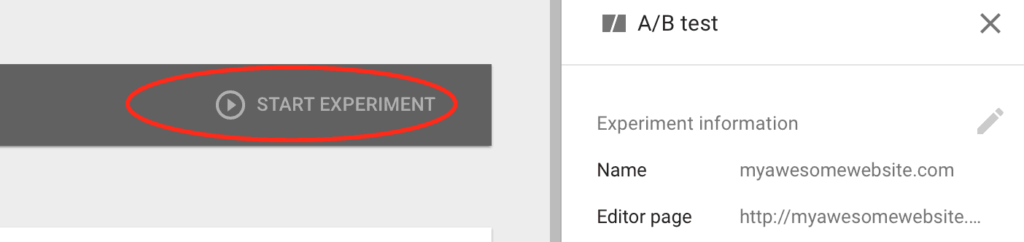
Here’s an example of an experiment result:
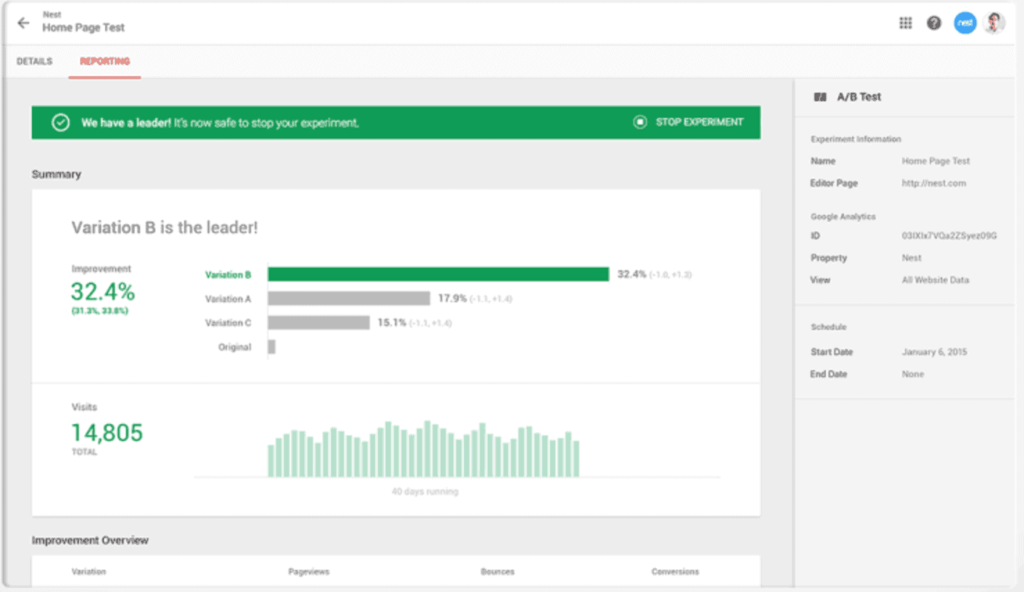
In order to track Page RPM per variant, follow the steps below to track page views per variant:
Step 1: You’ll need to deploy KVP on DFP that would identify your variant (e.g. layout = ‘pizza’ for the original, layout = ‘icecream’ for the variant
Step 2: Deploy KVP on relevant pages you’d like to test:
E.g. googletag.pubads().setTargeting(‘layout’,’pizza’);
Step 3: Create a custom dimension e.g. ‘layout’ (see: http://support.google.com/analytics/answer/2709828)

Step 4: Deploy the code on the site
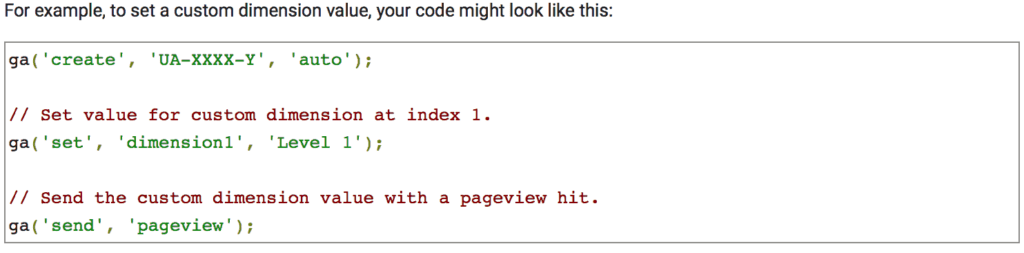
Step 5: On DFP, you’ll be able to run revenue report by key values, calculate them against the page views in Analytics, and you get the page RPM per variant.
Publishers like you need to build an experimentation process to consistently increase your ad revenue. Do you need help testing different page layouts, ad combinations, setting up header bidding, and more? Sign up for a Professional account at MonetizeMore today!
Google Optimize in the replacement for Google Analytics Experiments, coming in two versions; Optimize and Optimize 360. The product aims to help publishers maximize the engagement and revenue from their sites by running tests aimed at finding the optimal layout or strategy.
With Google Optimize, you can run A/B testing (ie, show two different versions of a site to sample subsets of users simultaneously to compare which works best) and test other site parameters (we’ve explained some common tests in the article). With Google Optimize, you can create experiments and tailor those experiments to specific details and even run several or multiple tests on the same page simultaneously.
There are two versions of Google Optimize; the basic version is free, while Optimize 360 is billable monthly. You can still perform the A/B testing, target tests by URL or territory, and do multivariate testing with the basic version. However, there is no Google support for this product (just the Optimize community), and the number of tests and combinations is reduced.

With over seven years at the forefront of programmatic advertising, Aleesha is a renowned Ad-Tech expert, blending innovative strategies with cutting-edge technology. Her insights have reshaped programmatic advertising, leading to groundbreaking campaigns and 10X ROI increases for publishers and global brands. She believes in setting new standards in dynamic ad targeting and optimization.
10X your ad revenue with our award-winning solutions.